Installation¶
The Reemo Agent is the software to install on your remote computers in order to enable remote access via the Reemo web interface. Once installed and configured with your Personal Key or Studio Key, the computer will automatically appear in your portal.
On Windows, installation is done in a few simple steps:
Download the installer from: https://reemo.io/download/
Run the downloaded .exe file.
Follow the instructions displayed by the setup wizard.
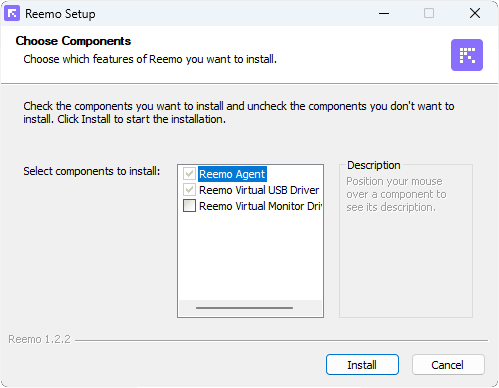
Enter your Personal Key or Studio Key to link this computer to your account or organization.
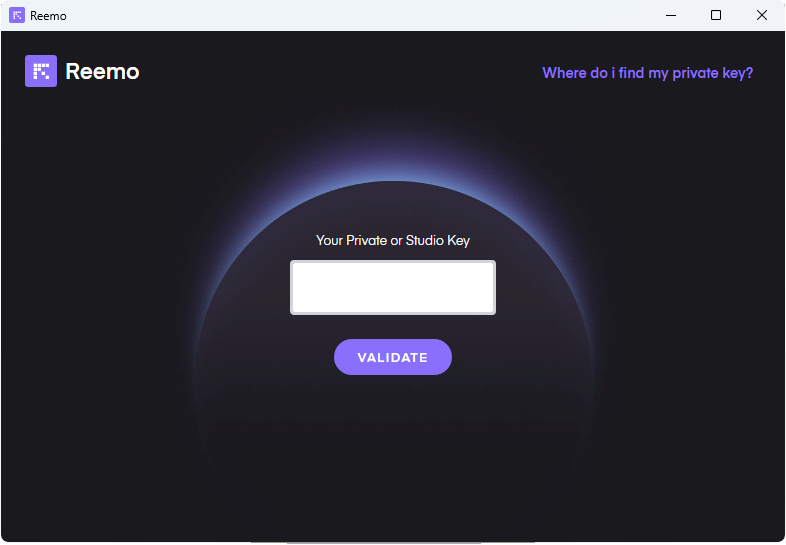
Once the installation is complete, the agent starts automatically in the background.
Important
The Personal Key or Studio Key is required to link the machine to your account or organization.
During installation, there is an option to enable the Reemo Virtual Monitor Driver. If you want to use the virtual display feature, make sure to check this box before completing the installation.
Silent Installation
Silent installation allows you to install the Reemo Agent without a user interface, ideal for automated or large-scale deployments.
set studio_key=<PRIVATE_KEY>
set signal_server=<SIGNAL_SERVER>
md "C:\Program Files\Reemo"
powershell Invoke-WebRequest 'https://download.reemo.io/reemo.setup.x64.exe' -OutFile 'C:\Program Files\Reemo\reemo.setup.x64.exe'
"C:\Program Files\Reemo\reemo.setup.x64.exe" /S /SECRETKEY="%studio_key%" /SERVER="%signal_server%"
Note
- Silent installation options:
/S : Launches the installation in silent mode (no user interface).
/SECRETKEY : Specifies the Personal Key or Studio Key directly in the command.
/SERVER : Specifies the custom signaling server address in the format “server:port”.
On Linux, the agent can be installed directly from the terminal, depending on your distribution.
Note
Current versions only support capture through X.Org Server.
You must have administrative (sudoer) rights to install the agent.
Debian Based (Ubuntu, Debian, etc.) (64-bit)
curl -sL -o /tmp/reemo.x 'https://download.reemo.io/linux/deb/setup.x'
sudo bash /tmp/reemo.x
Fedora (64-bit)
curl -sL -o /tmp/reemo.x 'https://download.reemo.io/linux/rpm/setup.x'
sudo bash /tmp/reemo.x
Arch Linux (64-bit)
curl -sL -o /tmp/reemo.x 'https://download.reemo.io/linux/arch/setup.x'
sudo bash /tmp/reemo.x
Note
- Installation options:
Interactive installation: Without options, the script will ask you to enter your Personal Key or Studio Key directly in the terminal during installation.
--key : Allows you to specify your Personal Key or Studio Key directly in the command line to avoid interactive entry.
--server : Allows you to specify the address of your custom signaling server for private cloud deployments.
# Example with registration key and custom signaling server
sudo bash /tmp/reemo.x --key <PRIVATE_KEY> --server <SIGNAL_SERVER>
Important
The Personal Key or Studio Key is required to link the machine to your account or organization.
Installing the Reemo Agent on macOS is done directly from the Terminal.
Note
Requires macOS 10.14 Mojave or later.
Universal build (compatible with Intel and Apple Silicon).
Versions prior to macOS 13 Ventura require the BlackHole audio driver for sound capture.
You must have administrative rights to install the agent.
Installation:
curl -skL -o /tmp/install_reemo.x 'https://download.reemo.io/macos/setup.x'
sudo bash /tmp/install_reemo.x
Note
- Installation options:
Interactive installation: Without options, the script will ask you to enter your Personal Key or Studio Key directly in the terminal during installation.
--key : Allows you to specify your Personal Key directly in the command line to avoid interactive entry.
--server : Allows you to specify the address of your custom signaling server for private cloud deployments.
# Example with registration key and custom signaling server
sudo bash /tmp/install_reemo.x --key <PRIVATE_KEY> --server <SIGNAL_SERVER>
Important
Note
To enable audio capture on versions prior to macOS 13 Ventura, install the BlackHole driver:
brew install blackhole-2ch