Usage Schedules¶
Usage schedules allow you to restrict access to resources (computers, users, or container profiles) to defined time slots. This can be used, for example, to limit access to certain workstations outside business hours, or to create specific windows for temporary sessions (e.g. maintenance, on-call duties, tests).
Important
This feature is available starting with the Enterprise plan
Create a Usage Schedule¶
Go to the Usage Schedules menu.
Click New Schedule.
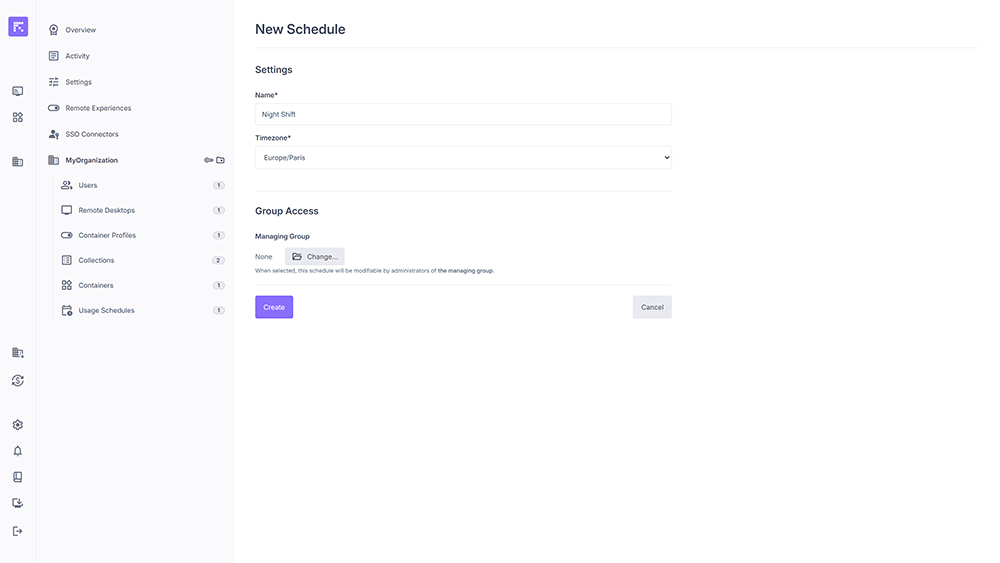
New schedule creation window.¶
Fill in:
Name: schedule name (e.g. Night Shift).
Timezone: reference time zone for applying the slots.
Managing Group (optional): if defined, the schedule can be modified by the administrators of this group.
Click Create.
Your schedule now appears in the list.
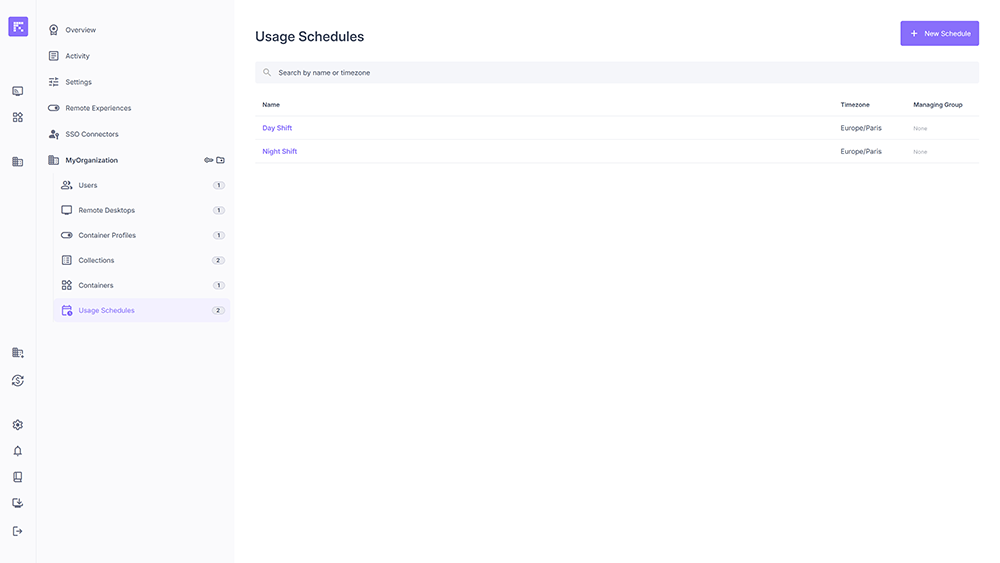
List of usage schedules.¶
Configure Time Ranges¶
Once the schedule is created:
Open the schedule.
In the Time Ranges tab, click New Time Range.
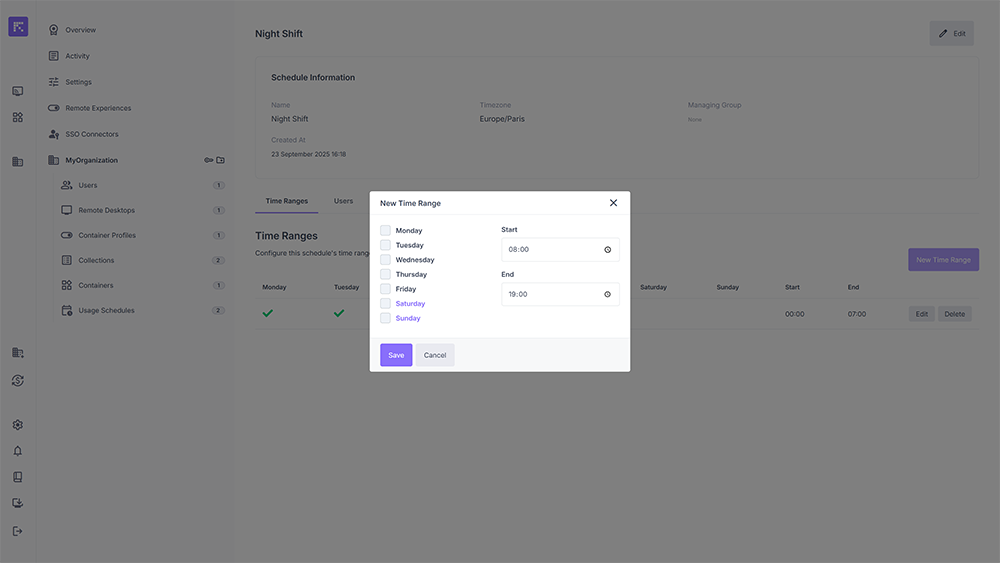
Creating a new time range.¶
Select the relevant weekdays.
Define a start time and an end time.
Click Save.
The configured slots appear in a summary table showing:
The active days (✓).
The start time.
The end time.
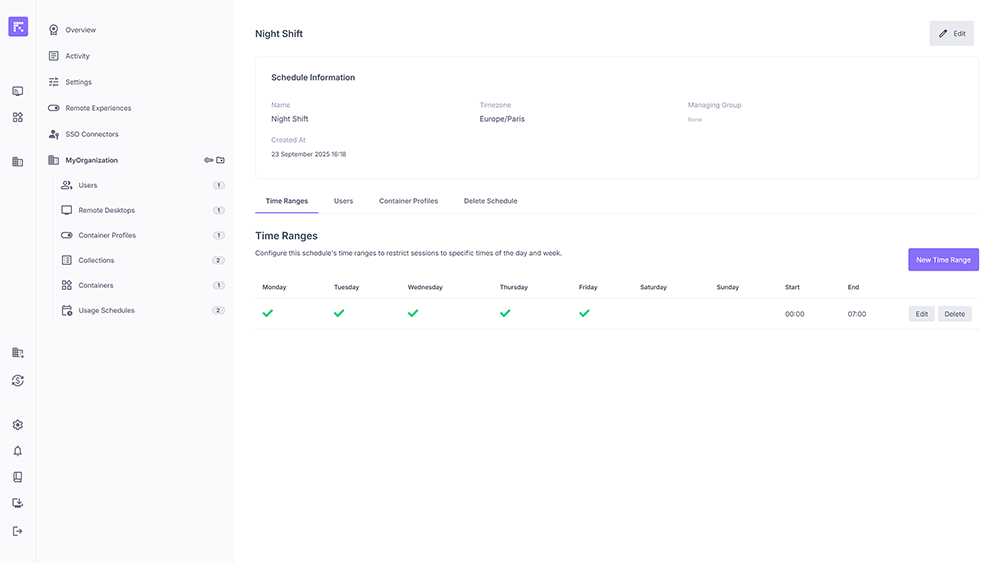
View of a schedule with a configured time range.¶
Assign a Schedule to Users¶
You can apply a schedule directly to a user to restrict their connections to resources.
Open a schedule and go to the Users tab.
Click Assign users.
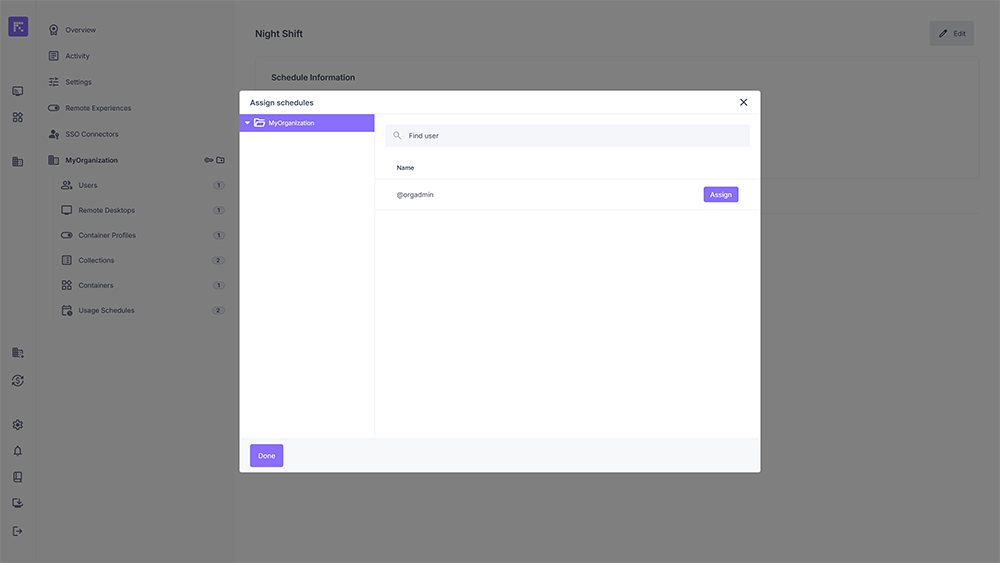
User assignment window for a schedule.¶
Select the desired users.
Click Assign then Done.
Assigned users will have their access limited according to the defined slots.
Assign a Schedule to Container Profiles¶
Similarly, a schedule can be applied to container profiles.
Open a schedule and go to the Container Profiles tab.
Click Assign container profiles.
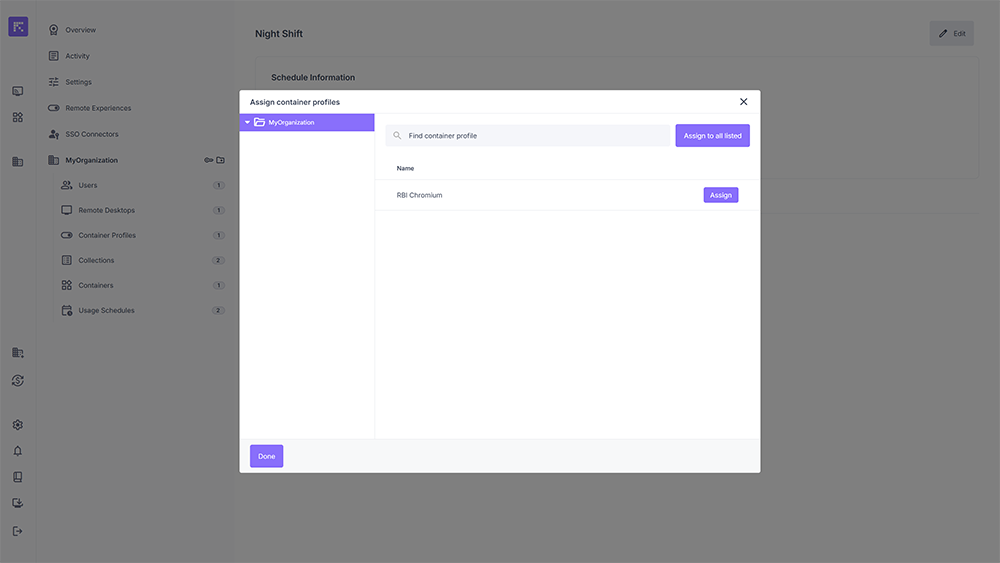
Assigning a container profile to a schedule.¶
Select one or more profiles.
Click Assign then Done.
Users will only be able to use these profiles during the slots defined by the schedule.
Summary¶
Schedules allow you to control when resources are accessible.
They are defined by time slots (days + start/end times).
They can be applied to:
users,
container profiles.
Time zones ensure consistent application for international organizations.