Forward your USB devices with Reemo¶
This page guides you through the process of forwarding your USB devices via Reemo. Reemo’s USB forwarding technology is primarily designed for HID devices (graphics tablets, remote controls, crypto keys, etc.) and is not compatible with real-time devices (audio/video).
In this guide, we will use the example of forwarding a USB remote used by NFL coaches to control their replay software.

These remotes are USB devices simulating a COM serial port on the computer. Here, we can see that on my local computer (with the remote physically connected), a COM port is exposed (COM3).
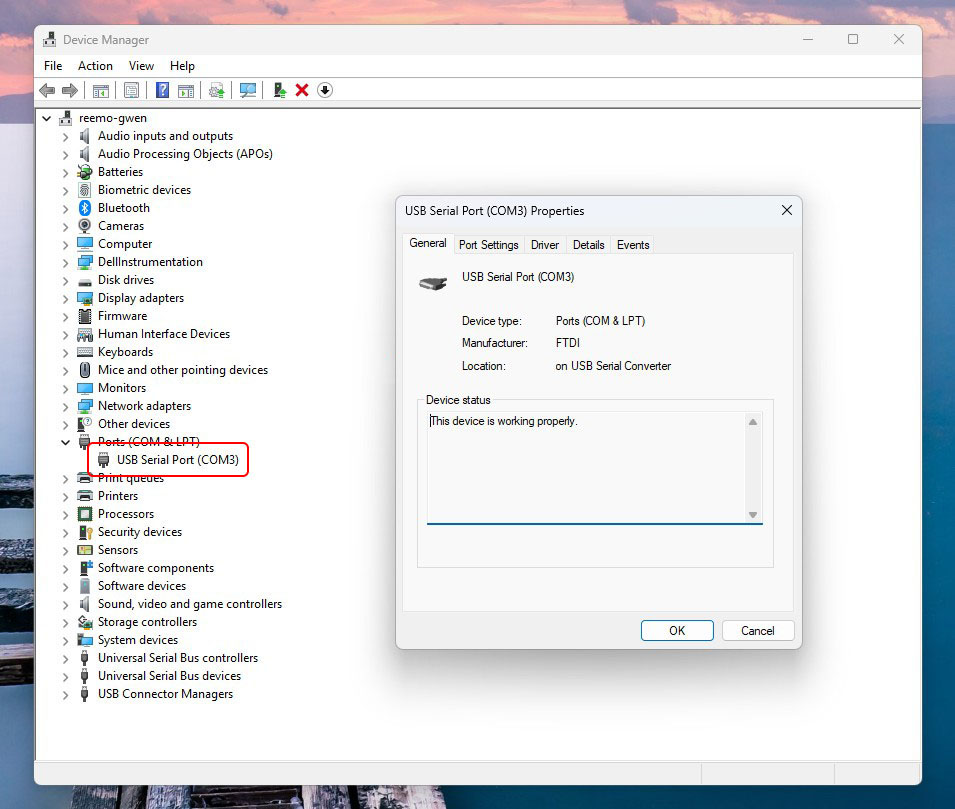
Note
Before following this guide, make sure the necessary drivers for the device you want to forward are installed on the local computer where the device is physically connected.
Step 1: Prepare the remote computer to accept your device¶
The two remotes used in this guide share the same driver provided by the manufacturer. The first step is therefore to install this driver on the remote computer.
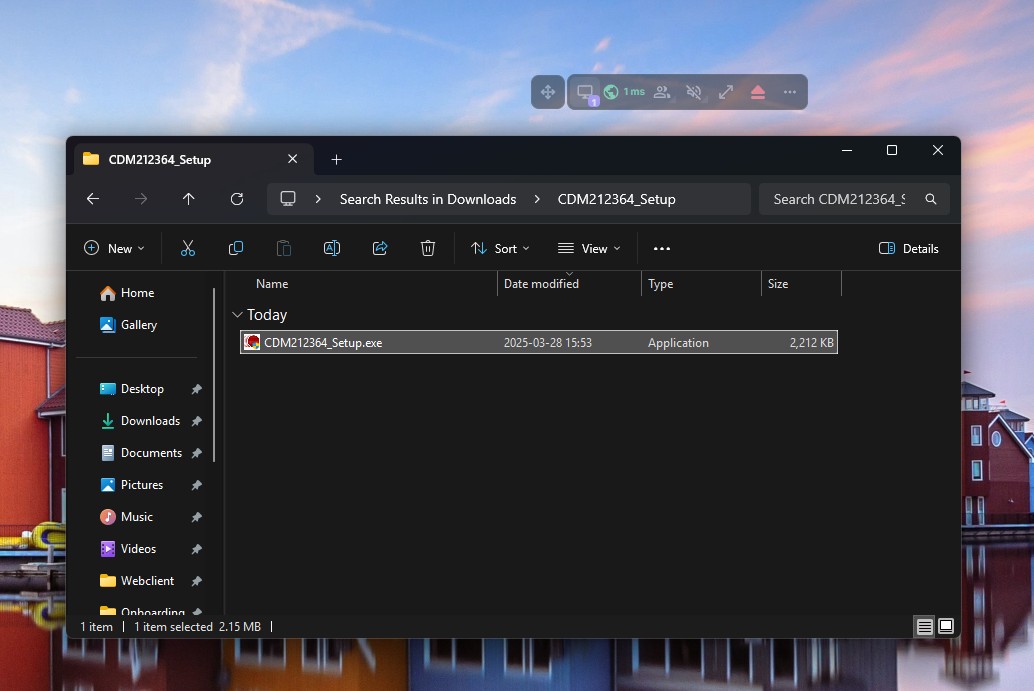
Step 2: Prepare the remote computer to accept virtual USB devices¶
The Reemo virtual USB driver is now included by default in the Reemo Agent installer. If you see an error in the USB menu, please reinstall the Reemo Agent.
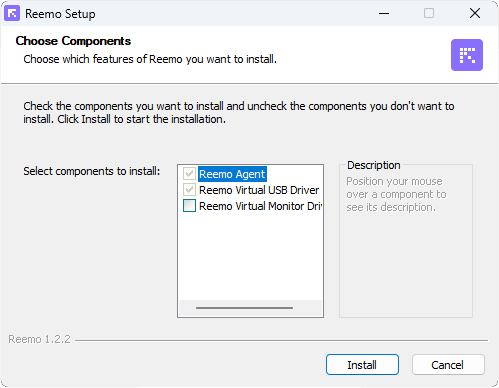
Step 3: Install the USB Companion application on the local computer¶
The last installation step is to download and install the Reemo USB Companion application. This application bridges your local USB devices with the Reemo WebClient.
Available for download on Windows here: https://download.reemo.io/reemo-usb-companion.setup.x64.exe
Note
The USB Companion must be installed on the computer where the USB device is physically connected.
The USB driver is located on the remote computer, while the USB Companion is on the local computer.
Step 4: Forward your USB devices with Reemo¶
First, connect to your computer via Reemo.
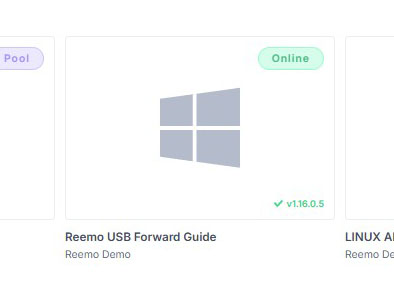
Open the USB menu.
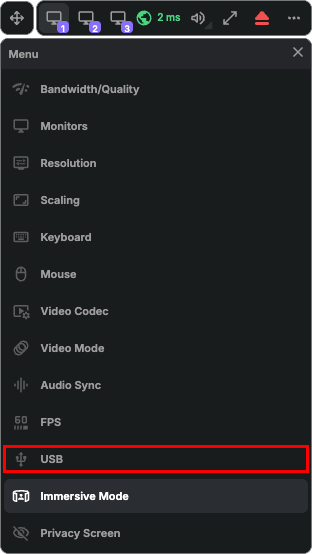
Confirm access to your USB devices.
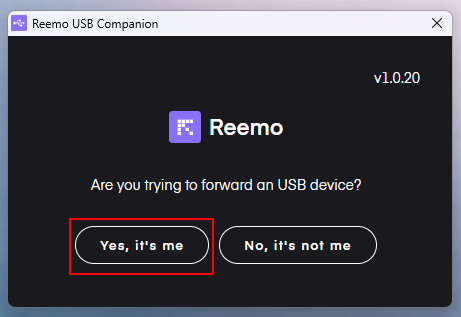
You should now see your USB devices available for forwarding.
In our example, we select the FT232 Catapult/DVSport Remote device, which corresponds to our remote control.
Click Connect and Reemo will automatically forward the USB device to the remote computer.
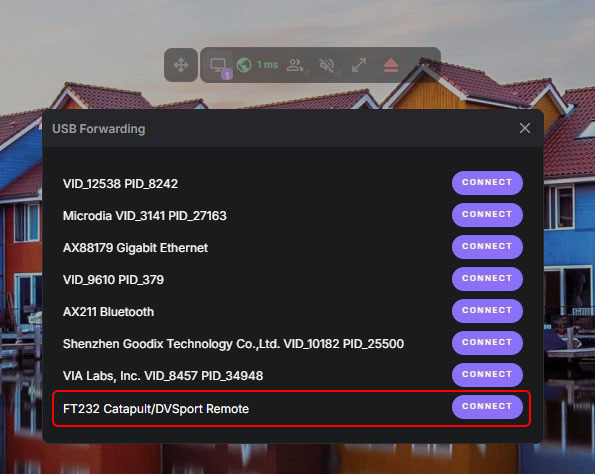
If we open the Device Manager on the remote computer, we can see that the remote is detected and exposes a new COM port (COM5). This means the device has been successfully forwarded using Reemo’s USB forwarding technology.
You can now use this device as if it were directly connected to the remote computer.
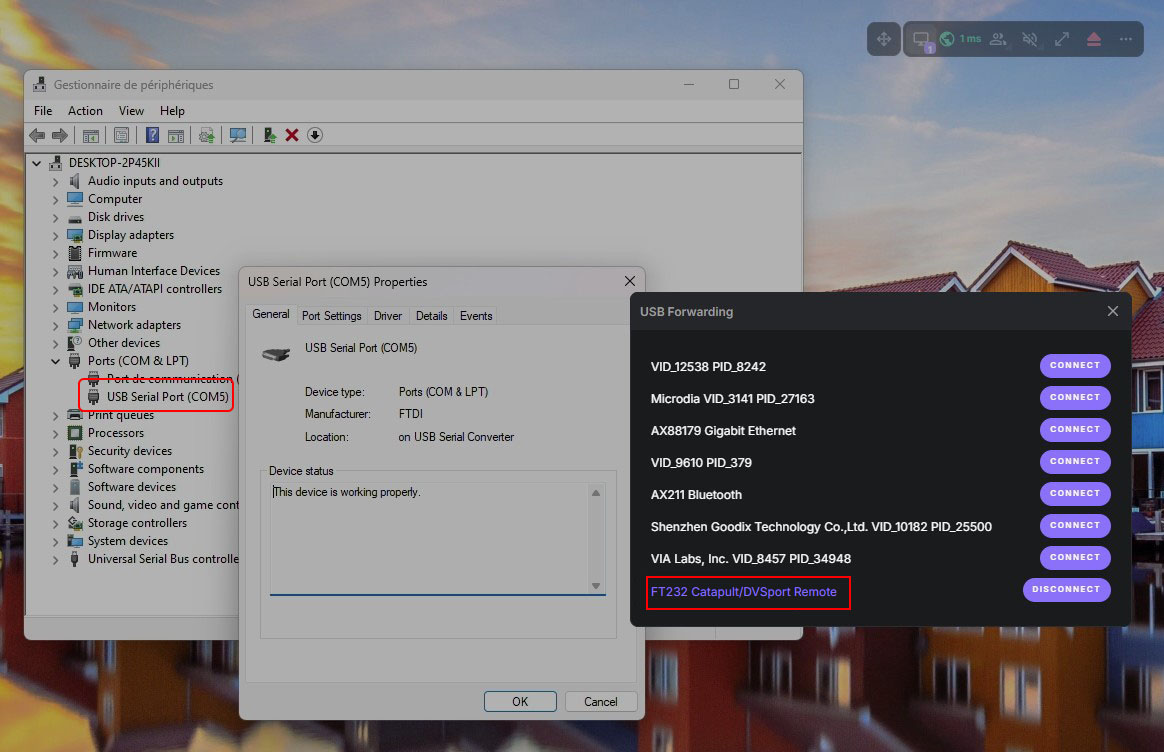
Note
Reemo USB forwarding is currently only compatible from Windows to Windows.
Compatibility with other operating systems is planned for the future.
Happy Reemoting!