Your Containers¶
The Containers page allows you to access the application environments provided by your organization. .. jinja:
You can filter containers by organization and by group using the left sidebar.
Each container is isolated and can host an application or a service.
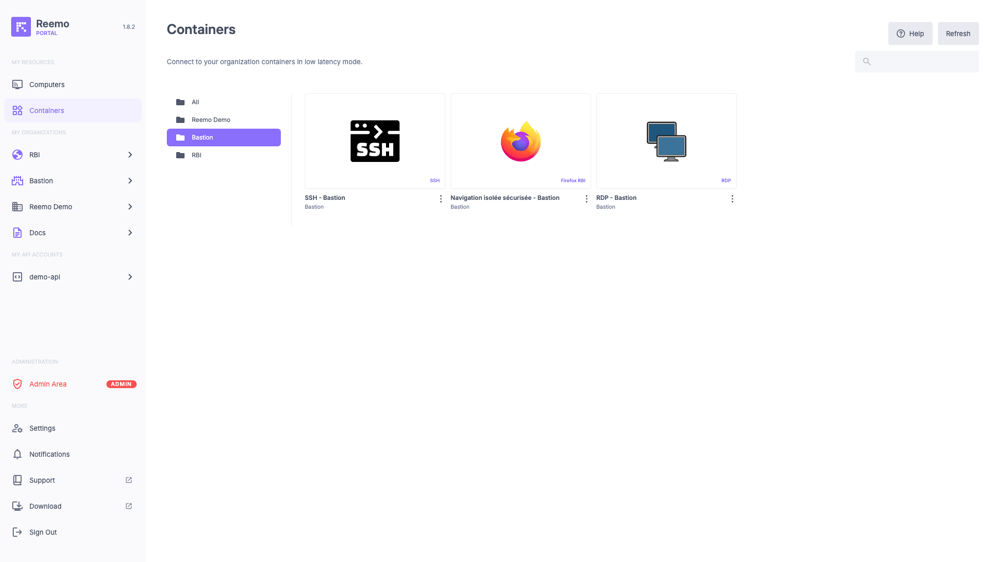
Each container card displays:
Icon: Logo of the associated application or service (e.g. Chrome, Firefox, LibreOffice).
Container name: Label defined for this container (e.g. Chrome Docs).
Organization: Name of the organization the container comes from.
Last access: Date and time of the last use.
Image name (bottom right): Underlying image used to run the container.
By clicking on the menu (⋮), two additional options are available:
Install shortcut: Allows you to create a shortcut (PWA) to launch the container directly from your desktop.
Reinit Container: Destroys the container. This action is useful if the container crashes, allowing you to restart it immediately without waiting for its automatic expiration.
Note
Containers are tied to your organization. You will only see those you have been explicitly authorized to access.