User Management¶
Reemo supports two types of user accounts:
Managed User: the account is owned by your organization. You control the username, email address, and login credentials. If you delete this account, it will be fully removed from the Reemo instance.
Non-managed User: the account is added to your organization through an email invitation. You do not own the account. Use this type for external users or accounts that already exist in the Reemo instance.
You can also assign users to groups to apply role-based permissions and manage your organization more efficiently.
Create a New Managed User¶
Go to MyOrganization > Users.
Click New User then select New Managed User.
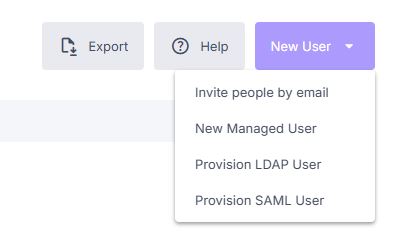
New user creation menu.¶
Fill in the account information:
Username (required)
Email (required)
Full Name (optional)
The user will receive an email to configure their password.
Define organizational access:
Role: the user’s role (e.g. Organization Member).
Control level: defines the user’s control over workstations (full control or view-only).
Start Date / Expiration Date: access period. Once expired, the account is deleted or disabled.
Keep after Expiration: if enabled, the user will be disabled after the expiration date instead of deleted.
Note
Optionally, assign a Top Level Group to restrict the user to that group and its subgroups.
Available in the Enterprise plan.
Click Create to confirm.
Assign a Computer to a User¶
Open the user’s profile.
In the Computers tab, click Assign computers.
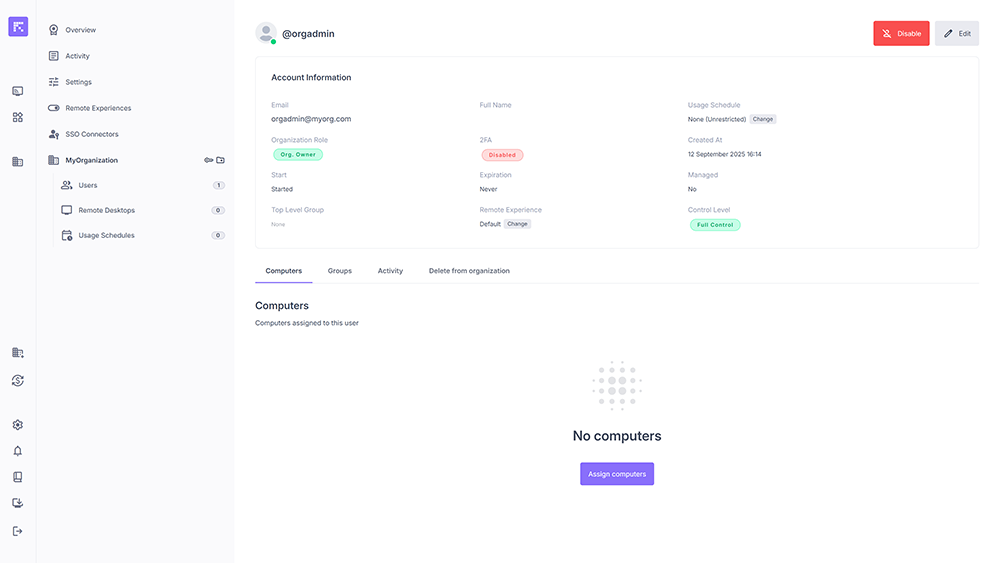
User profile without assigned computers.¶
Select one or more computers in the selection window.
Click Assign, then Done.
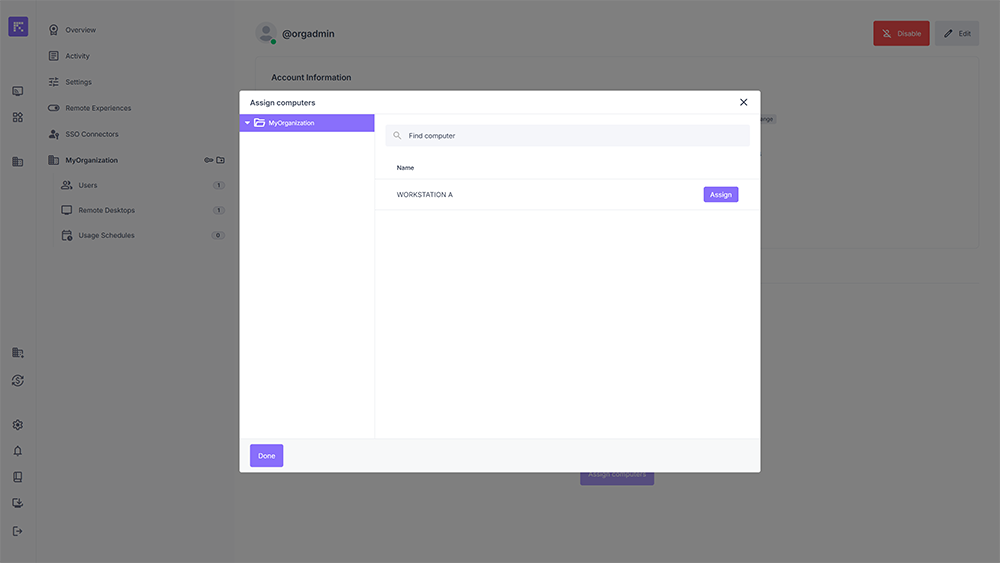
Assigning a computer to a user.¶
The assigned computers will then appear in the user’s profile.
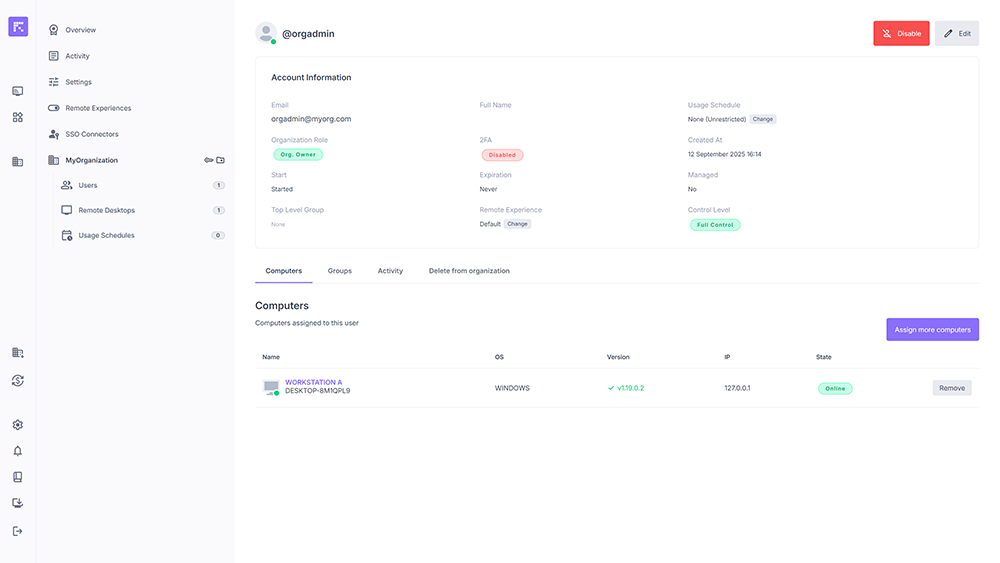
User profile with an assigned and active computer.¶
Manage User Profile¶
From a user’s profile page, you can:
View account information (email, role, 2FA status, usage schedule, creation date, expiration).
Modify the Remote Experience or the Top Level Group.
Assign or remove computers.
Temporarily disable the account or permanently delete it from the organization.
User Overview¶
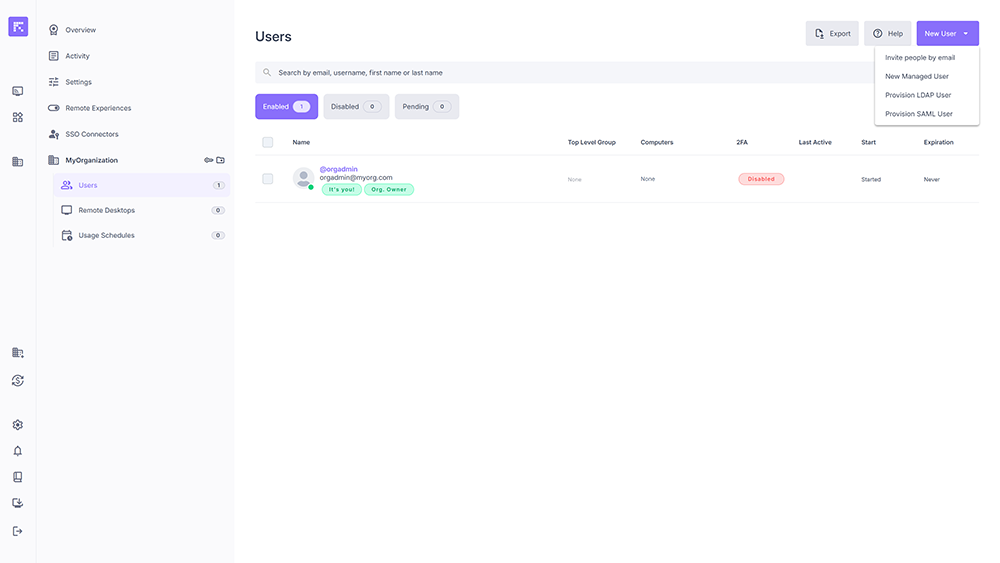
List of organization users.¶
The Users page lists all organization members with the following statuses:
Enabled: active accounts.
Disabled: disabled accounts.
Pending: invitations sent but not yet accepted.
The columns quickly display:
Name and email.
Associated group.
Assigned computers.
2FA status.
Last activity.
Expiration.
Summary¶
Use Managed Users for accounts controlled by your organization.
Use Non-managed Users for external collaborators.
Assign users to groups to apply roles.
Assign computers to users to provide remote access.
Manage access windows via Start Date and Expiration Date.
Control account lifecycle with Disable and Delete actions.