Getting Started¶
The instance administrator has a dedicated space called the Admin Area, which allows them to manage the entire Reemo infrastructure (users, organizations, computers, connectors, licenses, etc.).
Accessing the Admin Area¶
From the left sidebar, an Administration section is only accessible to instance administrators. Click on Admin Area (with the red ADMIN badge).
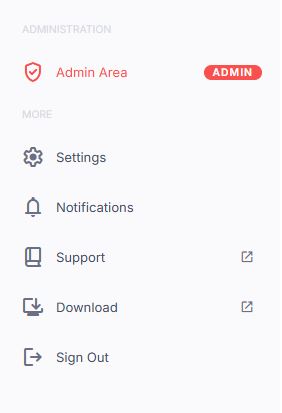
Access to the instance administration area¶
Administration Dashboard¶
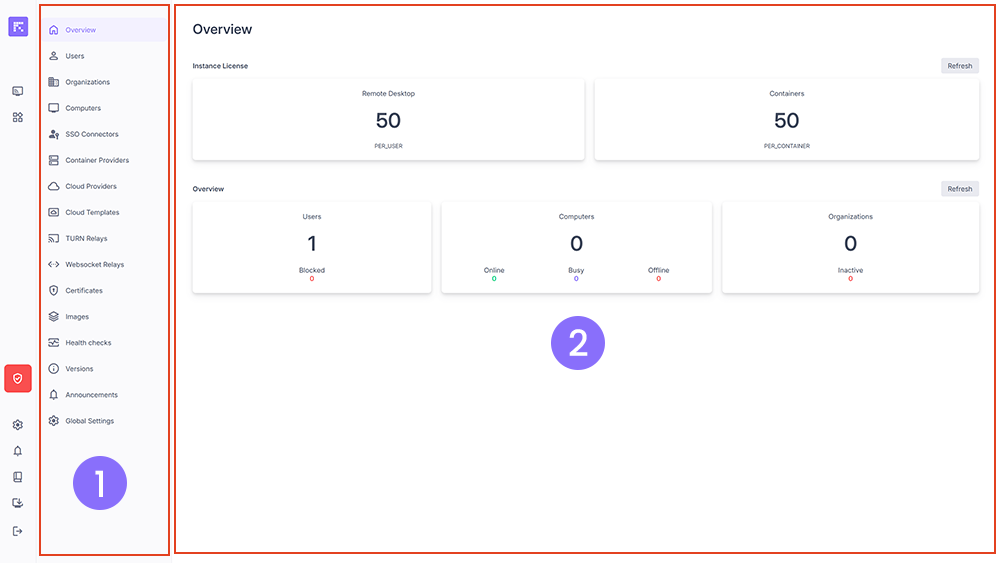
Administration dashboard with the menu (1) and the main view (2)¶
The administration area is divided into two main sections:
Navigation menu (left column): provides access to all configuration and monitoring sections (users, organizations, machines, licenses, etc.).
Main view (central area): displays the information and dashboards related to the selected section.
Overview¶
The Overview section provides a quick summary of the instance status:
Available licenses Displays the number of Remote Desktop licenses (per user or floating) and Container licenses (per concurrent container).
User status Shows how many users are:
Online (connected),
Busy (in active session),
Offline (disconnected),
Blocked (suspended).
Computer status Number of machines online, busy, or offline.
Organization status Number of active or inactive organizations in the instance.
Recommended Steps to Get Started¶
Check available licenses in the Overview section.
Configure your instance.
Create an organization in the Organizations tab.
Set up security and authentication (SSO Connectors, Certificates).
Monitor activity and health via Health checks and Versions.