Wake-On-LAN¶
Description¶
The Wake-on-LAN (WOL) feature allows you to remotely power on a computer that is turned off or in sleep mode via the Reemo portal. It relies on a dedicated Docker service (reemowol) installed in the local network of your machines.
Prerequisites¶
An x86 Linux machine or Raspberry Pi that remains powered on at all times.
Docker installed on this machine.
If you use a firewall or network filtering system, allow the machine hosting the reemowol service to communicate:
over TCP/443 to
wol.reemo.ioover TCP/443 to
registry.reemo.io
Enable PXE boot in the BIOS of your machines and/or in the OS.
Enable WOL in your operating system (example for Ubuntu below).
Enable WOL on Ubuntu¶
# Install ethtool
apt install ethtool
# Check WOL support on the network interface
ethtool <network_interface_name>
# Enable WOL
ethtool -s <network_interface_name> wol g
Automatic WOL activation at startup¶
systemctl edit --force --full wol-enable.service
[Unit]
Description=Enable Wake-up on LAN
[Service]
Type=oneshot
ExecStart=/sbin/ethtool -s <network_interface_name> wol g
[Install]
WantedBy=basic.target
# Reload and enable the service
systemctl daemon-reload
systemctl enable wol-enable.service
Install the Reemo WOL Service¶
Linux x86
docker run -d --name reemowol --restart unless-stopped --network host \
-e studio_key=<STUDIO_KEY> registry.reemo.io/reemowol
Raspberry Pi
docker run -d --name reemowol --restart unless-stopped --network host \
-e studio_key=<STUDIO_KEY> registry.reemo.io/reemowol:armv7
Configuration in Reemo¶
Once the service is installed and online, you need to configure your computers so they can be woken up:
Enter the MAC address of the computer in its profile.
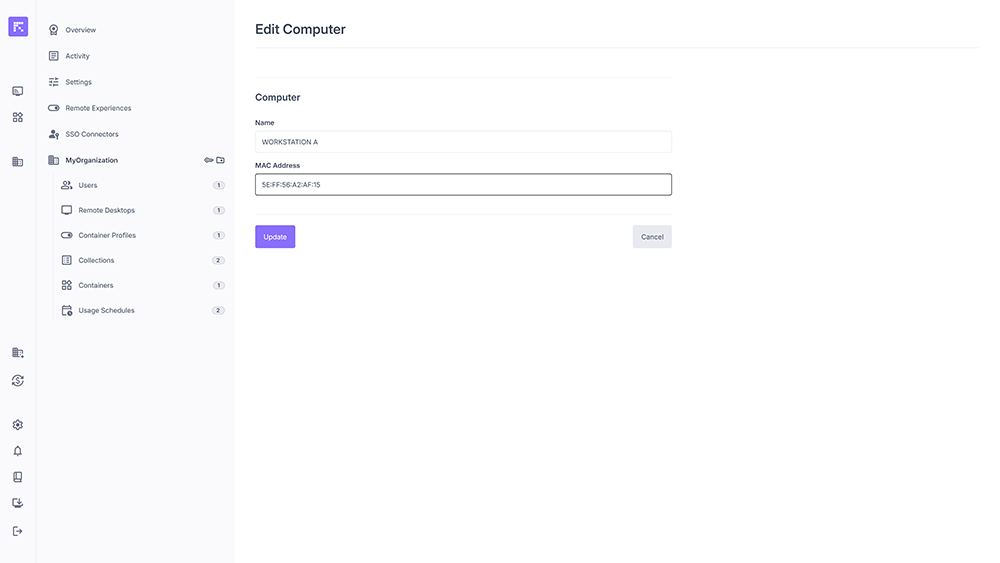
Adding the MAC address to enable WOL.¶
Verify that the WOL server is listed in Settings > Wake on Lan Servers.
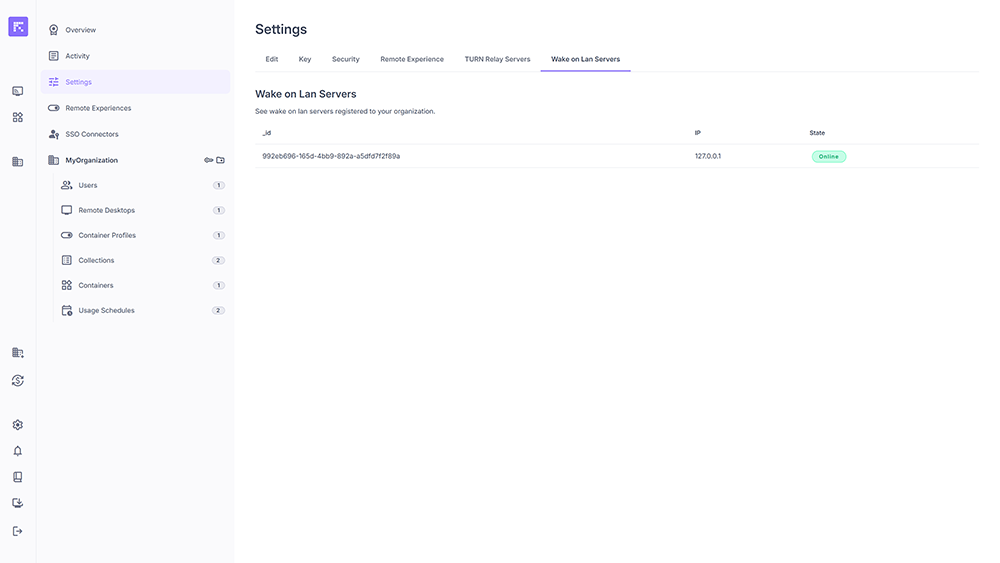
Available WOL servers for the organization.¶
From the computer profile, if the machine is turned off, the Wake On Lan button appears.
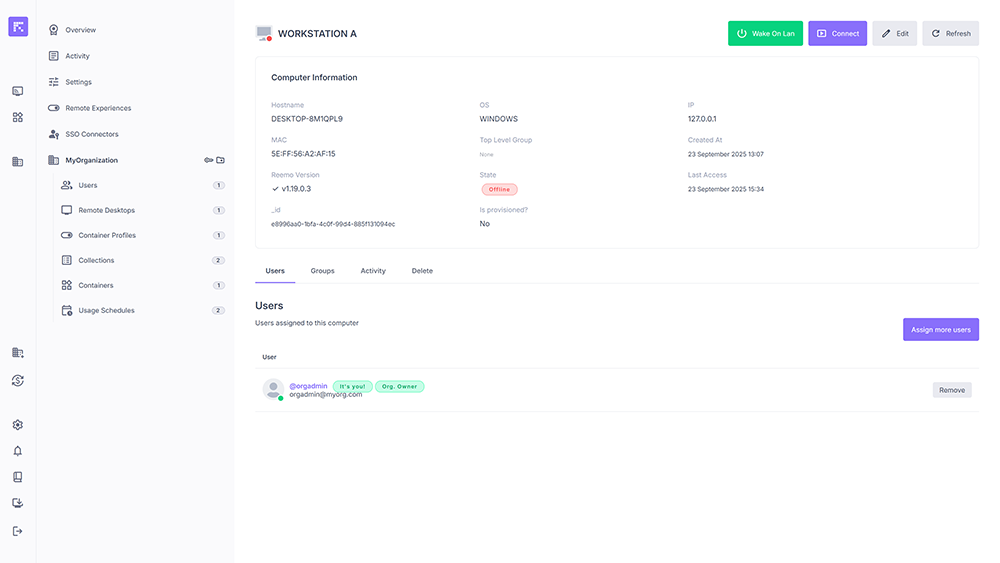
WOL button available in the profile of an offline workstation.¶
You can also trigger WOL directly from the user view if the computer is assigned.
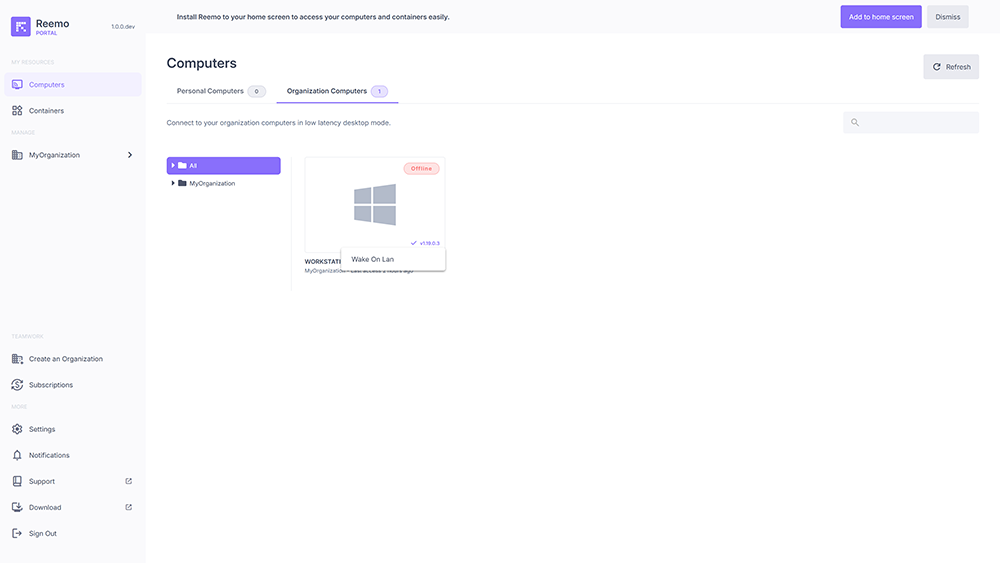
Waking up an assigned computer from the user interface.¶
Summary¶
WOL allows you to power on your machines via Reemo.
Requires installation of the reemowol Docker service.
Each computer must have its MAC address configured.
A Wake On Lan button appears automatically in the interface when the machine is offline.
WOL servers can be monitored from Settings > Wake on Lan Servers.