Groups and Rights Delegation¶
Groups allow you to organize your users and resources (computers, container profiles, collections) hierarchically. They make it easier to apply security policies, delegate administration, and manage access at scale.
Important
This feature is available starting with the Enterprise plan
Create a Group¶
Go to your organization or a subgroup.
Click New Group to create a new group.
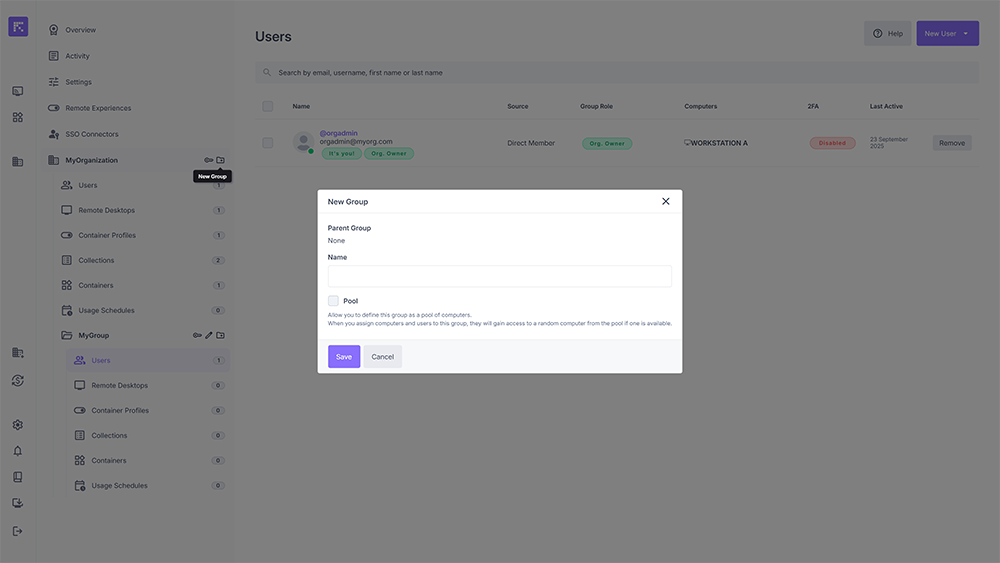
New group creation window.¶
Define the group settings:
Parent Group: parent group, filled in automatically if created from a subgroup.
Name: group name.
Identifiers (optional): identifiers for the group, used for SSO mapping.
Role for identifier (optional): User role when SSO mapping adds a user to this group using the identifier.
Pool (optional): allows the group to be defined as a machine pool. In this case, assigned users will randomly access an available machine in the pool.
Click Save to confirm.
Assign Users to a Group¶
From a group’s Users view, click Assign Users.
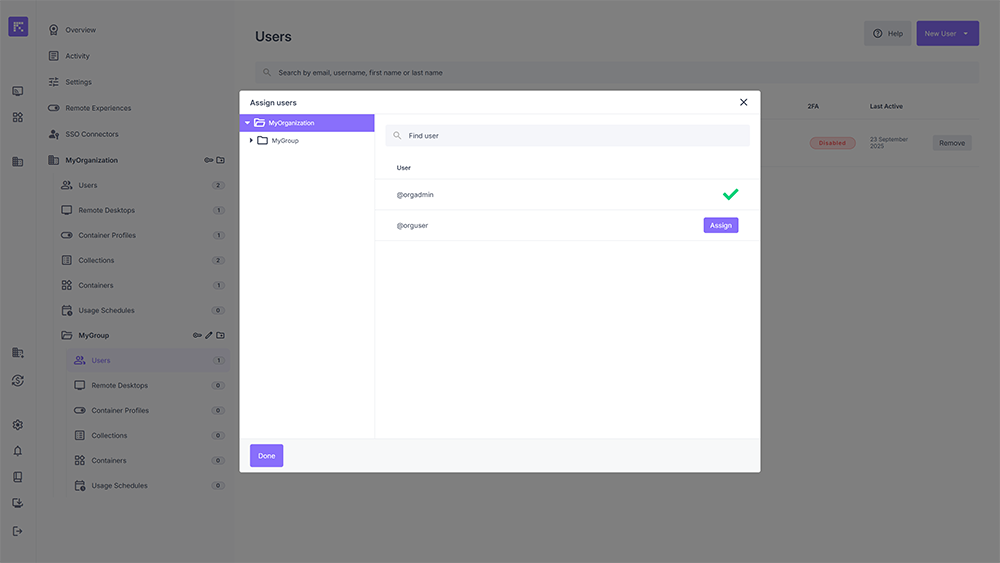
User assignment window for a group.¶
Select one or more users.
Click Assign, then Done.
The users then appear in the group’s list.
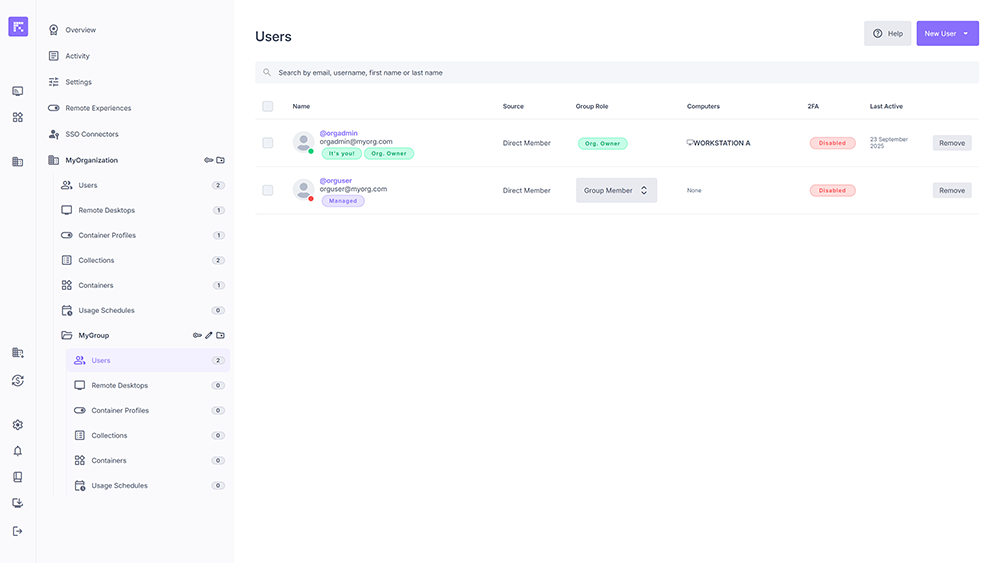
List of users assigned to a group.¶
Define User Roles in a Group¶
Each user assigned to a group can be given a specific role.
Available roles are:
Group Member: basic group member, access to assigned resources.
Group Support: no management rights, access to all workstations in remote support mode.
Group Administrator: group administrator, able to manage users, computers, and group resources.
Extended Group Administrator: special role able to assign users from other groups to the group’s resources.
As a group administrator, you can also enable the Has Computer Access option, which grants access to all computers in the group.
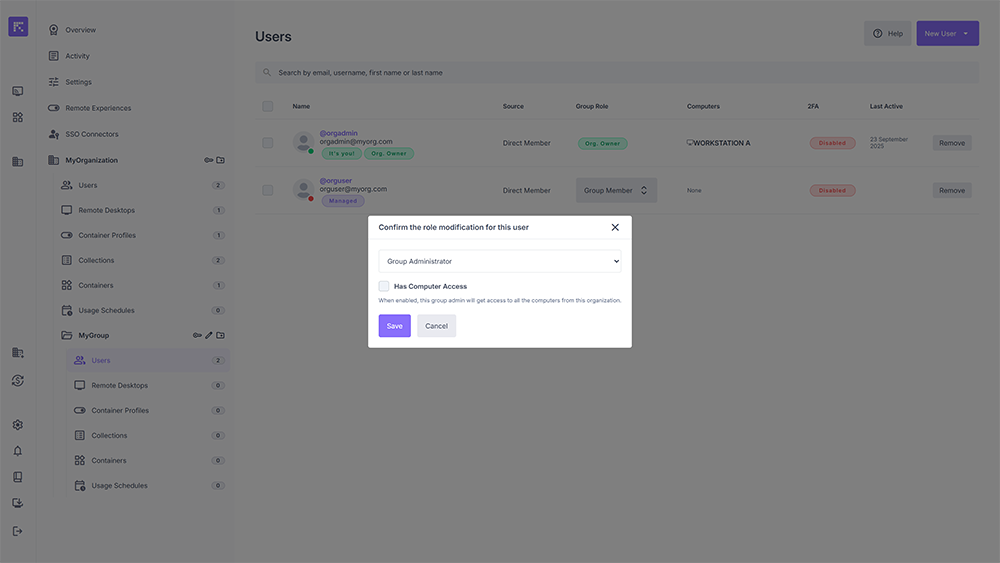
Permission editing window for a user in a group.¶
Summary¶
Groups structure your organization and simplify access management.
Pools allow dynamic assignment of available computers to a user.
Roles ensure fine-grained rights delegation:
Group Member: basic usage.
Group Support: support for your users.
Group Administrator: manage group users and resources.