Workstation Management¶
Reemo allows you to manage your remote desktops (Remote Desktops) from your organization’s management interface. You can view their information, assign them to users, and organize them according to your needs.
Workstation List¶
The Remote Desktops page lists all the workstations in your organization.
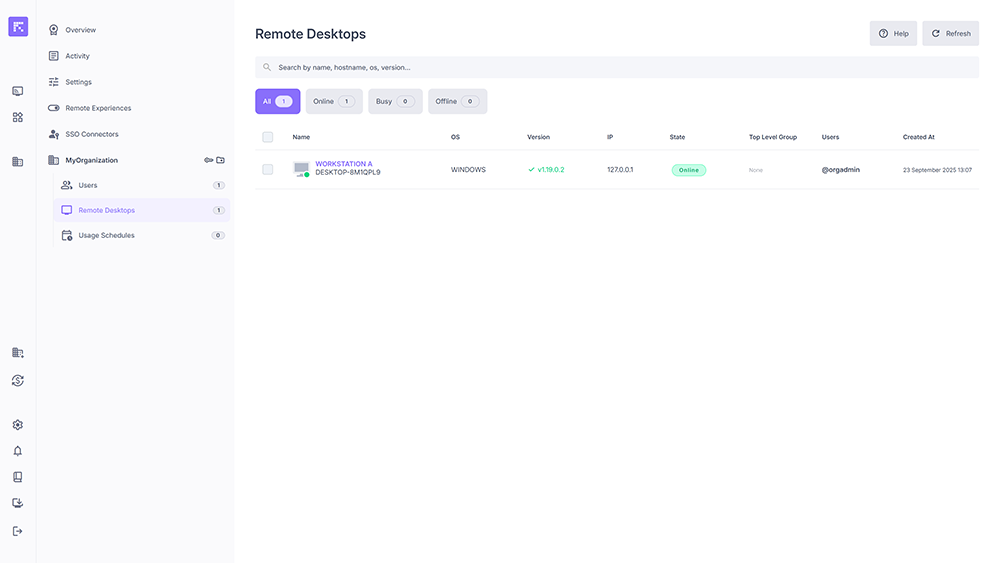
Overview of remote desktops.¶
The columns display:
Name and Hostname
OS and version
IP address
Status (Online, Offline, Busy)
Associated group
Assigned users
Creation date
Computer Profile¶
Each workstation has a detailed profile accessible from the Remote Desktops menu.
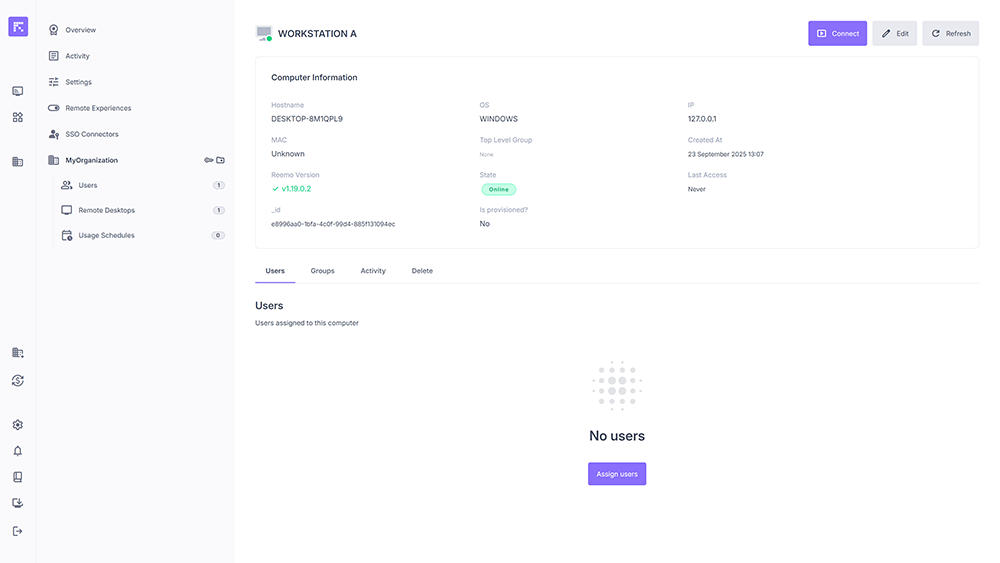
Computer profile showing main information.¶
Available information includes:
Hostname and OS
IP address and MAC (if known)
Installed Reemo Version
Status (Online, Offline, Busy)
Creation date and Last access
Associated group (Top Level Group)
Assigned users
Assign a User to a Computer¶
Open the computer’s profile.
In the Users tab, click Assign users.
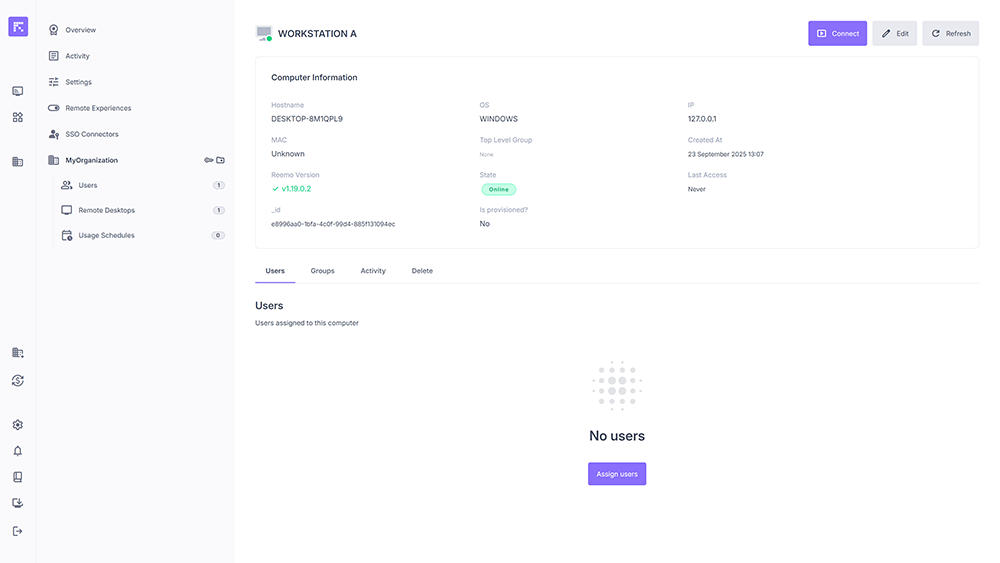
Users tab showing no assigned users yet.¶
Select one or more users in the selection window.
Click Assign, then Done.
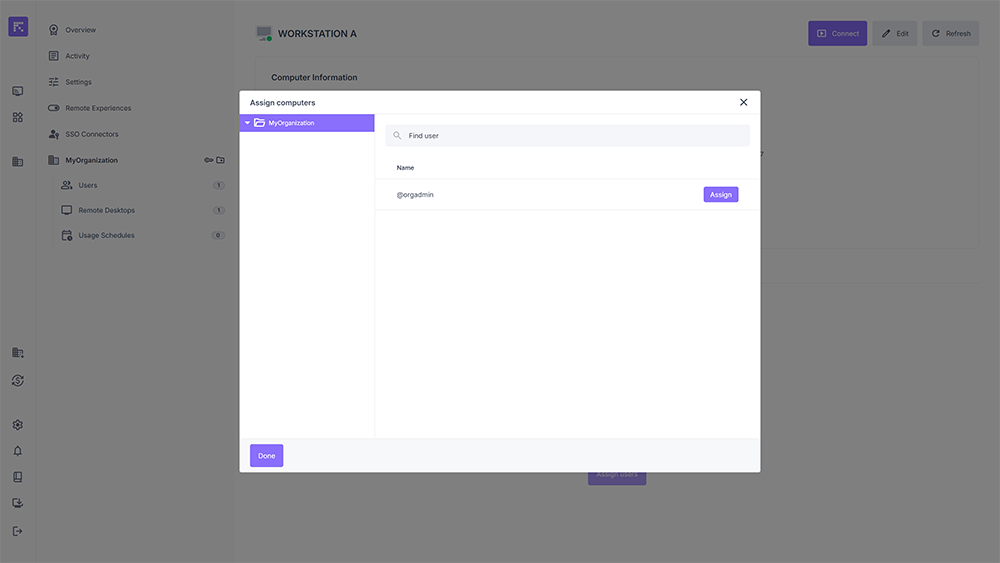
User selection window for assignment.¶
The assigned users now appear in the computer’s Users tab.
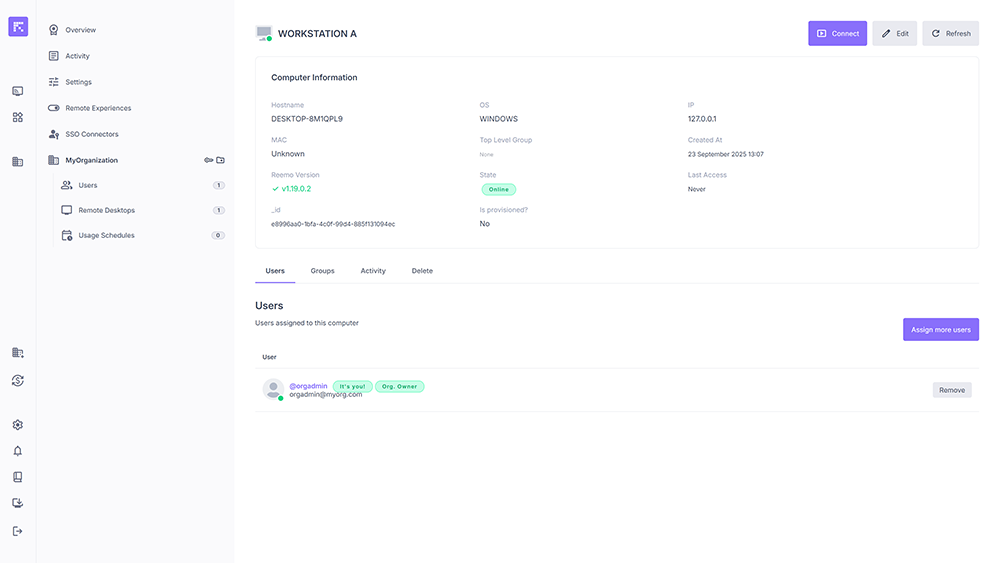
Computer profile with an assigned user.¶
Edit Computer Information¶
You can edit a workstation’s name or MAC address.
Open the computer’s profile.
Click Edit.
Modify the required fields.
Click Update to confirm.
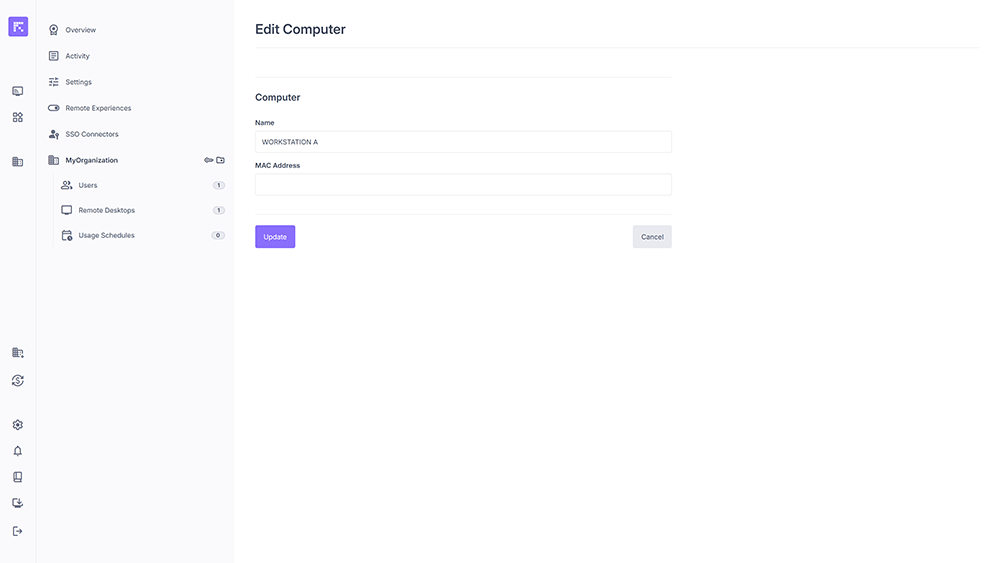
Editing screen for workstation information.¶
Summary¶
View a workstation’s system information and status from its profile.
Assign users to give them access to the workstation.
Find all your machines in the Remote Desktops list.
Edit key information (name, MAC address) if needed.