Configure SAML with Okta¶
This page explains how to integrate Okta as a SAML Identity Provider to authenticate your users on Reemo.
Important
This feature is available starting from the Enterprise plan.
Note
Configure SAML in Reemo¶
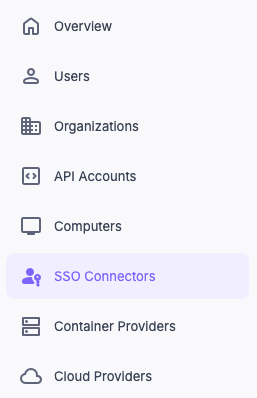
Configure SAML in Connectors from the instance Admin Area.¶
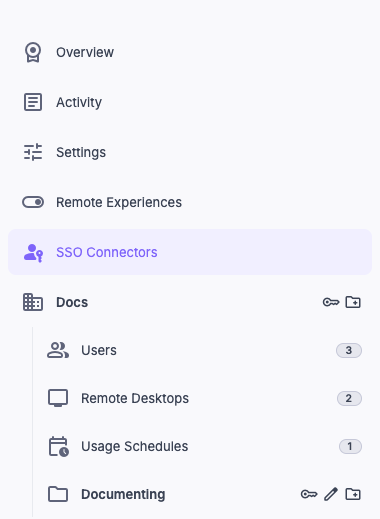
Configure SAML in Organization > Connectors.¶
Create the SAML Connector in Reemo¶
Create a new Connector of type SAML Connector.
Fill in the basic fields:
Friendly Name: the name displayed to your users (e.g., Okta).
Issuer / App URI ID:
reemo.The other fields (e.g., Entry Point, Certificate) will be filled in after configuring Okta.
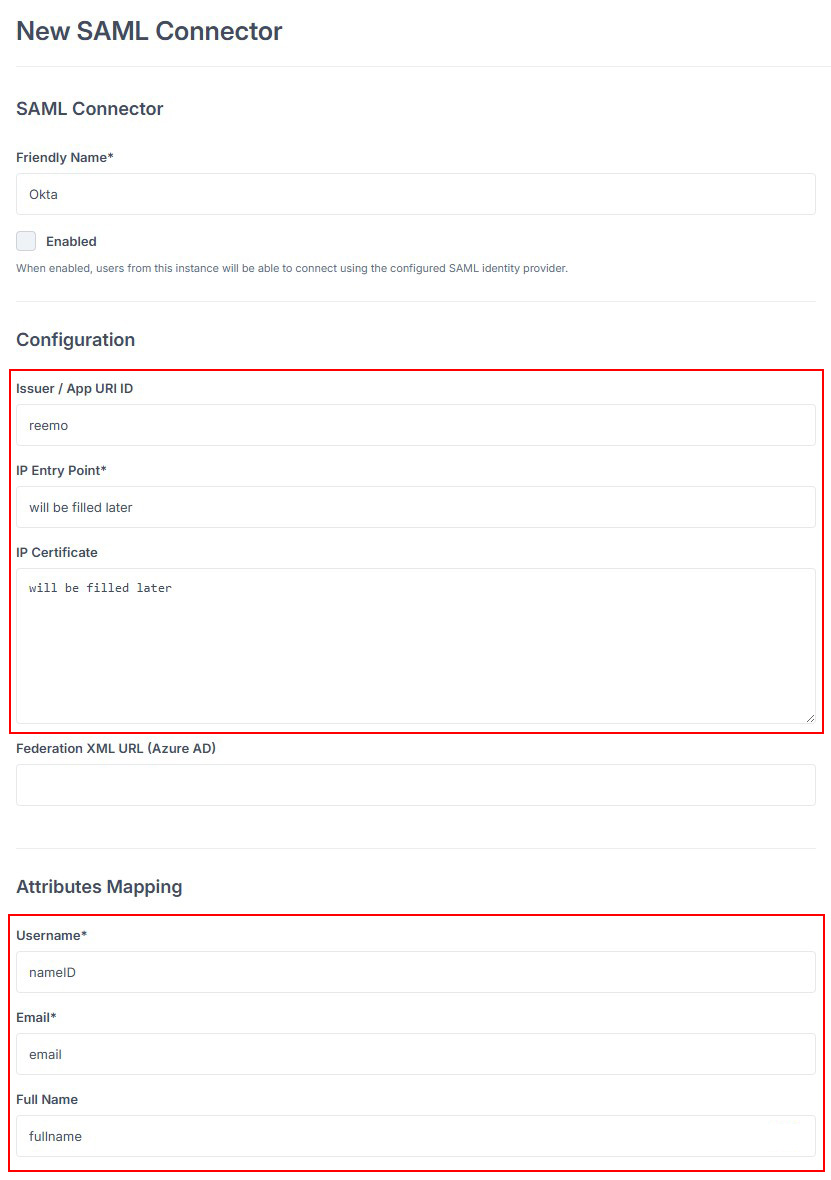
Fill in the basic fields of the SAML connector.¶
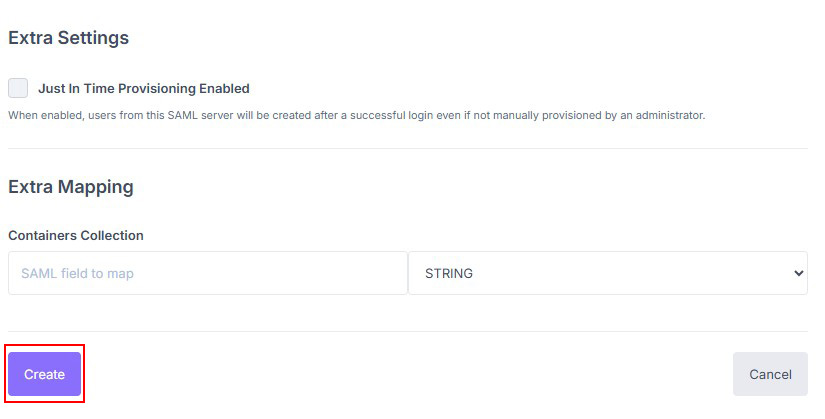
Enter the friendly name and the Issuer (reemo), then save.¶
Validate to generate the connector’s Callback URL. You will need this in Okta (Single sign-on URL).
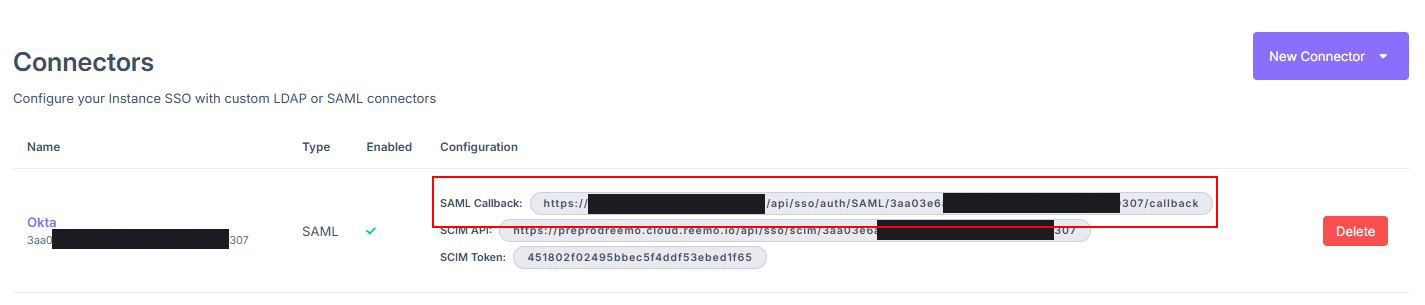
Copy the Callback URL generated by the SAML connector.¶
Configure the SAML Application in Okta¶
Log in to your Okta portal.
Go to Applications > Create App Integration > SAML 2.0.
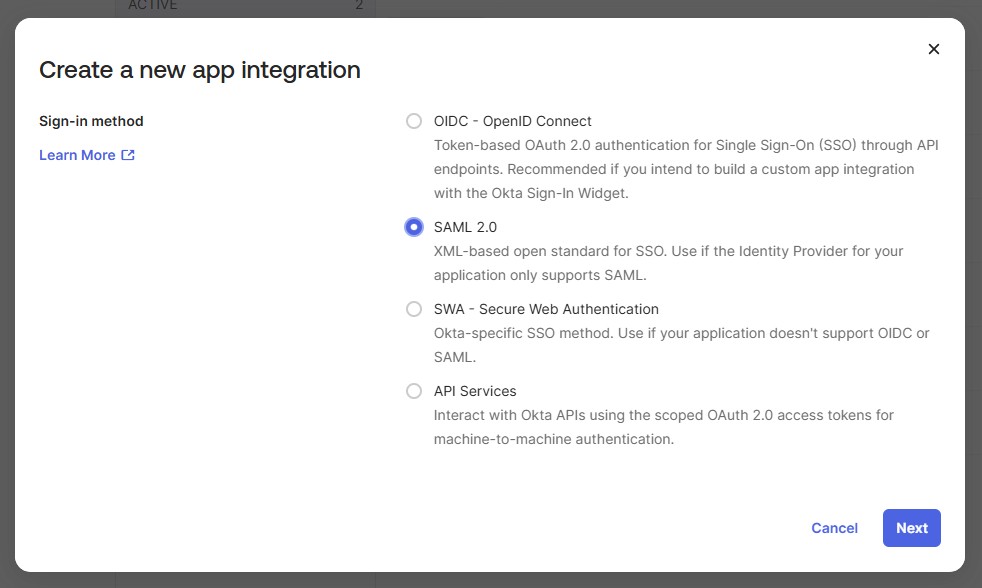
Create a SAML 2.0 integration in Okta.¶
Give the application a name (e.g., Reemo) and click Next.
Fill in the main SSO settings:
Single sign-on URL: paste the Callback URL from the Reemo connector.
Audience URI (SP Entity ID):
reemo.Application username: Email.
Configure the Attribute Statements as follows:
Name |
Name format |
Value |
|---|---|---|
Unspecified |
user.email |
|
fullname |
Unspecified |
user.lastName |
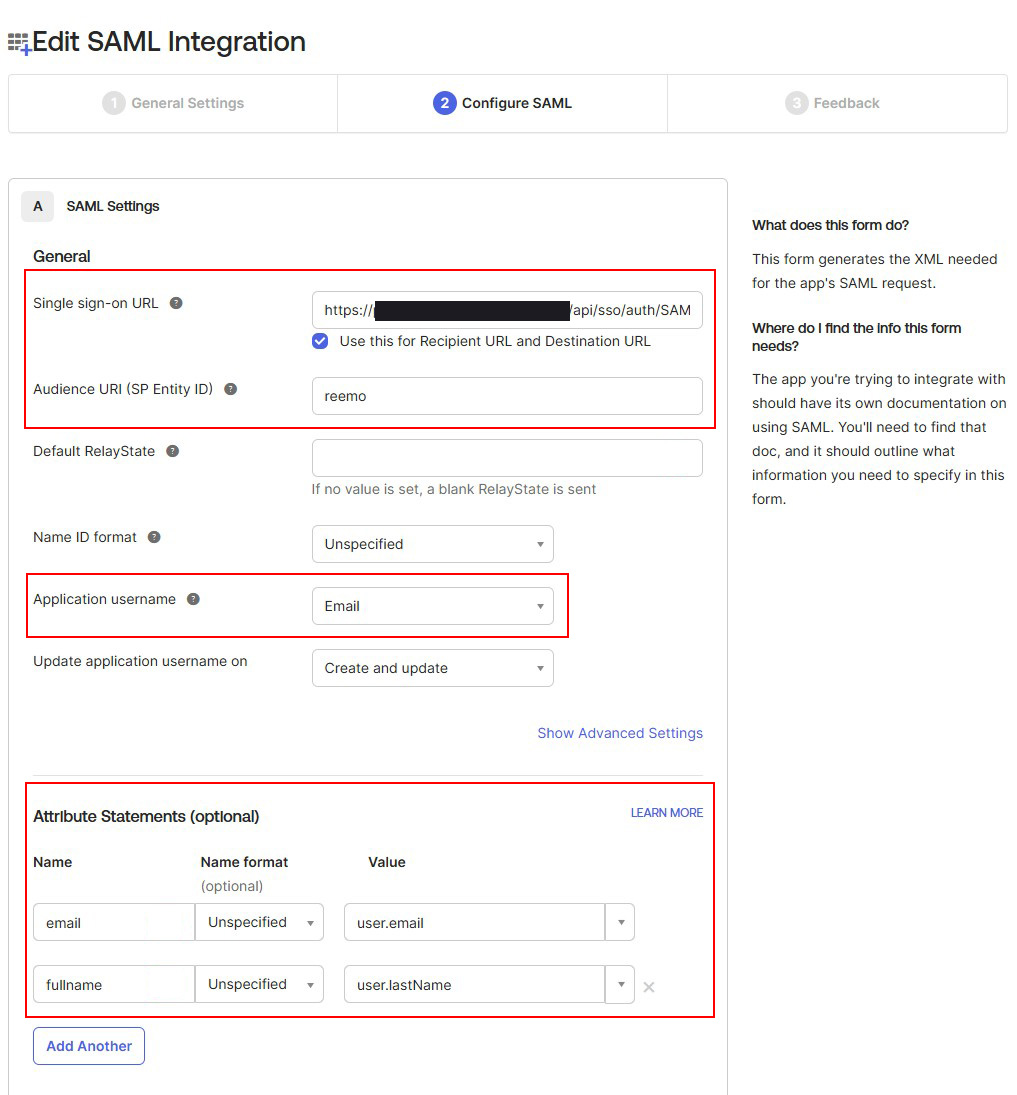
Fill in the Callback URL, Audience, and Attribute Statements.¶
Complete the Okta application creation (Next then Finish).
From the created application, go to the Sign On tab and download the Metadata (XML) from the provided URL.
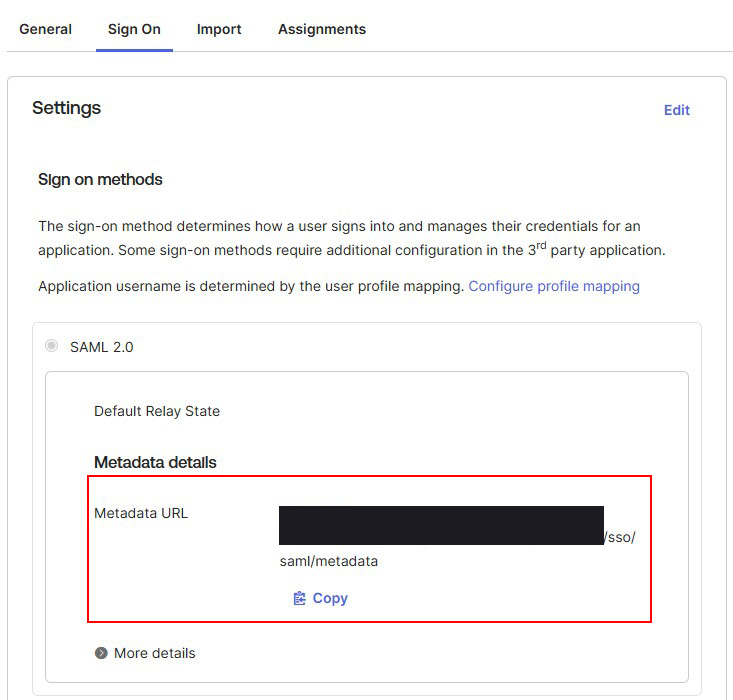
Download the SAML metadata (XML) from Okta.¶
Copy the X.509 Certificate and the Entry Point (SSO URL).
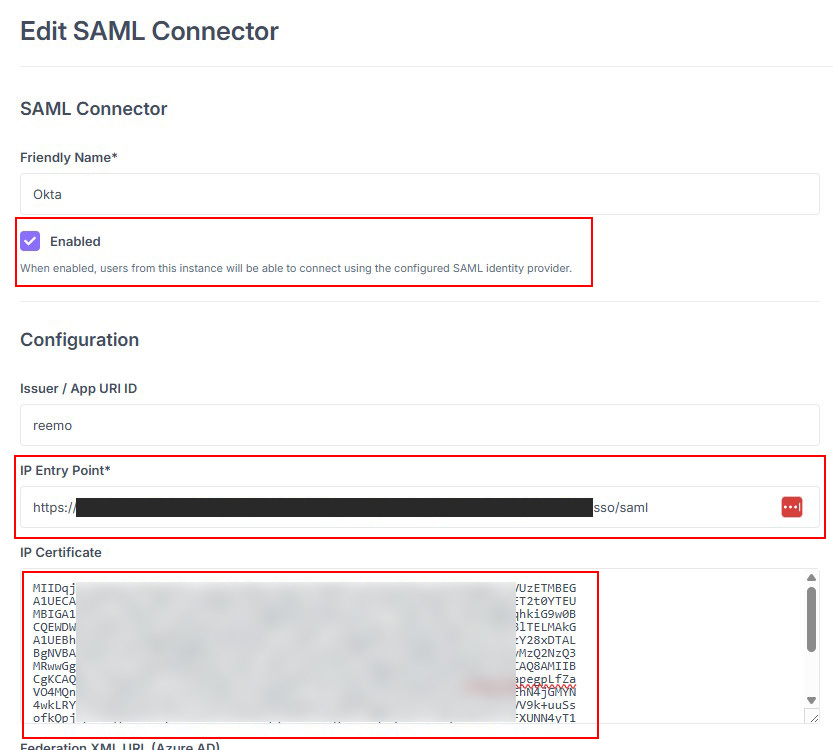
Retrieve the X.509 certificate and Entry Point from Okta.¶
Complete the Reemo SAML connector. Enable the connector (check Enabled) and click Update to save.
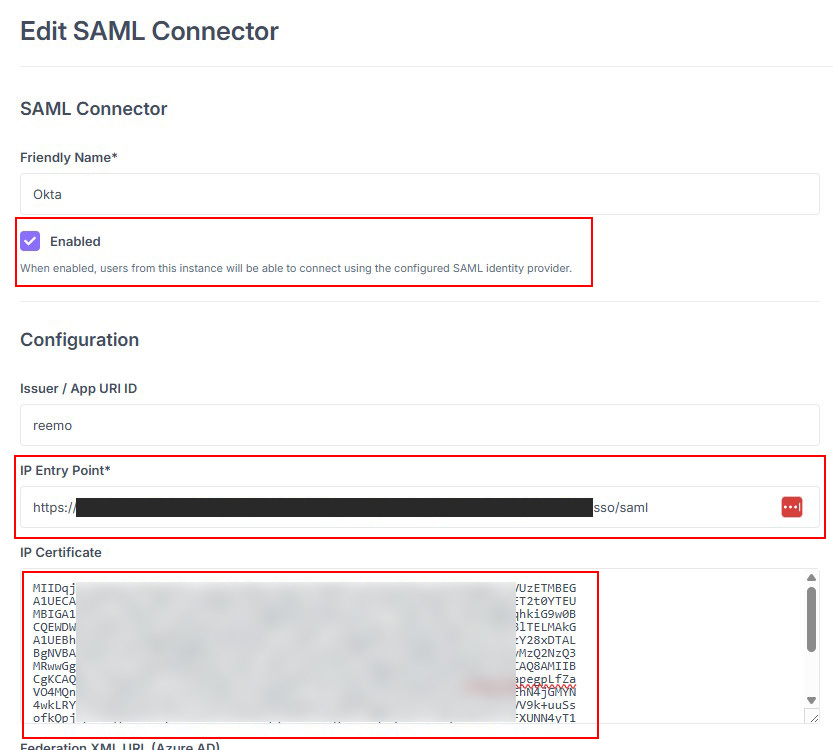
Enable the connector after pasting the Entry Point and Certificate from Okta.¶
Provision Users¶
There are two approaches to grant SSO access to users.
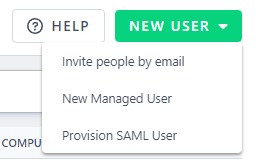
Provision SAML users directly in the organization.¶
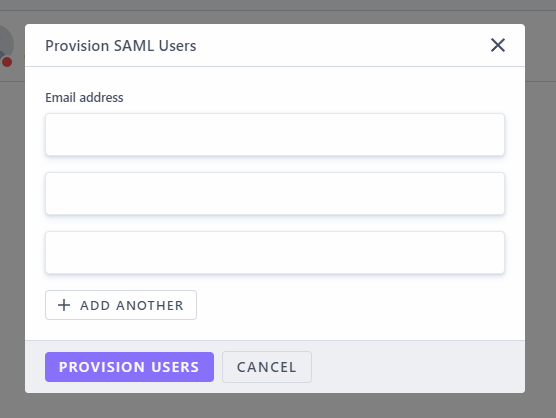
Add users by email through the provisioning popup.¶

Enable Just In Time Provisioning to create accounts at first login.¶
Sign in via SAML¶
Once the connector is active and users are provisioned (or JIT enabled), they can sign in:
General portal access (Private Cloud / On-Prem):
https://[portal_url]/
Direct access to the organization (Public Cloud):
https://[portal_url]/login/[organization_shortname]
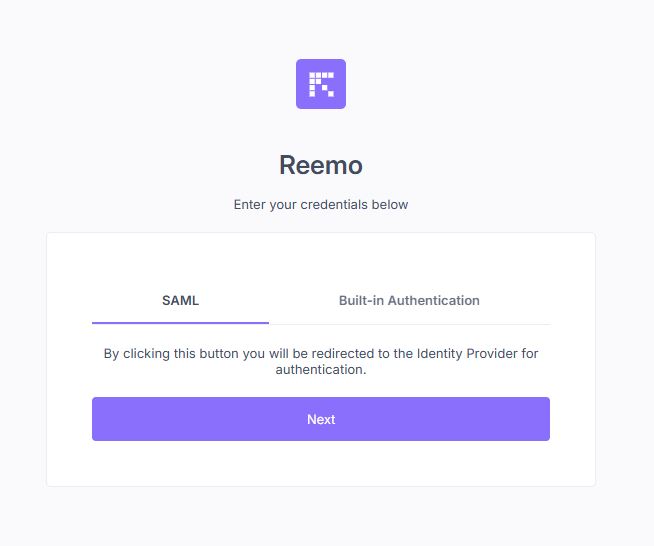
Select SAML and click Next to be redirected to Okta.¶