Session Settings¶
Remote Experiences allow you to customize the user experience when accessing remote computers or containers. They define connection profiles adapted to different network environments (e.g. ADSL, Fiber, Mobile) and video needs (e.g. 4:4:4 color format), by setting video quality, bandwidth, and frame rate parameters.
Overview¶
In the Remote Experiences menu, you will find the list of all profiles created for the organization:
Each profile is identified by a name (e.g. ADSL, Fiber, Mobile).
Clicking on a profile opens its details: technical configuration and assigned users.
You can create an unlimited number of profiles to cover different user scenarios.
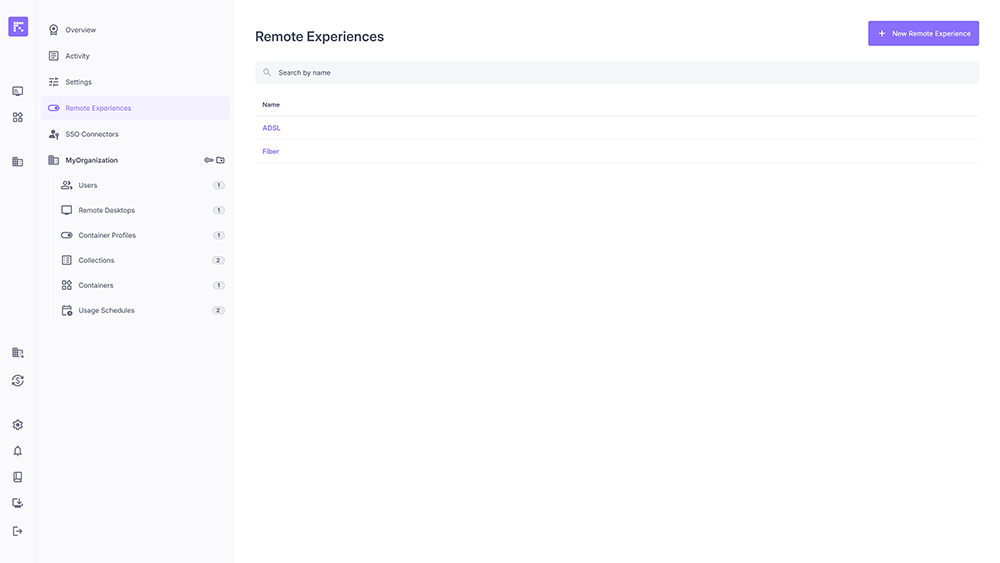
List of Remote Experiences¶
Create a Remote Experience¶
To create a new profile:
Click New Remote Experience.
Fill in the configuration fields:
Name: profile name (e.g. Mobile, ADSL).
Bandwidth: allocated bandwidth limit (e.g. 5 Mbps).
Video Format: codec choice (H264 or HEVC).
FPS: frame rate (30 or 60 FPS).
Lock Settings: prevents users from modifying these parameters.
Click Create to save.
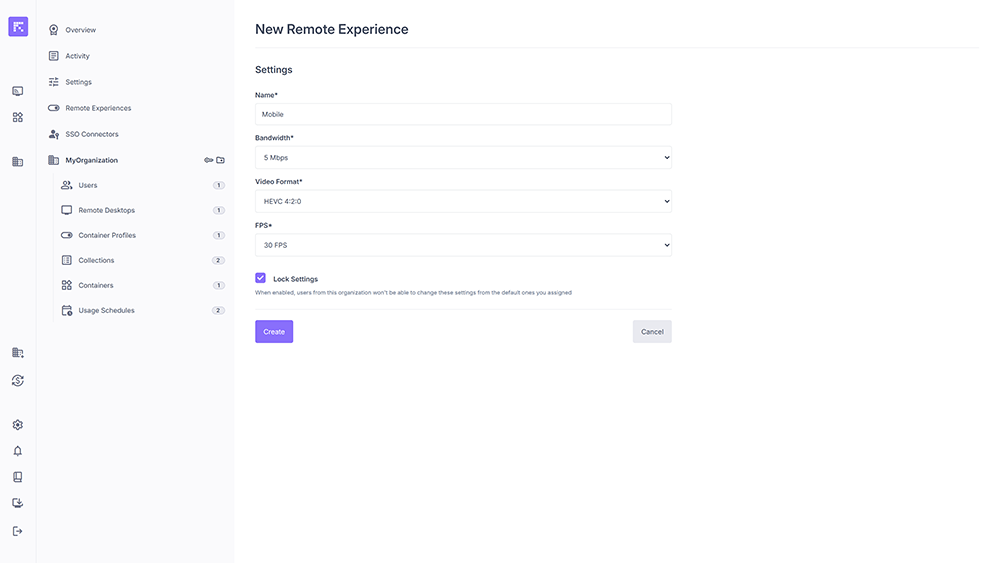
Creating a Remote Experience¶
Remote Experience Details¶
Each profile contains the following information:
Name: Remote Experience name.
Bandwidth: assigned bandwidth.
FPS: frame rate.
Video Format: codec used.
Locked: indicates if the settings are enforced for the user.
Users: list of users assigned to this profile.
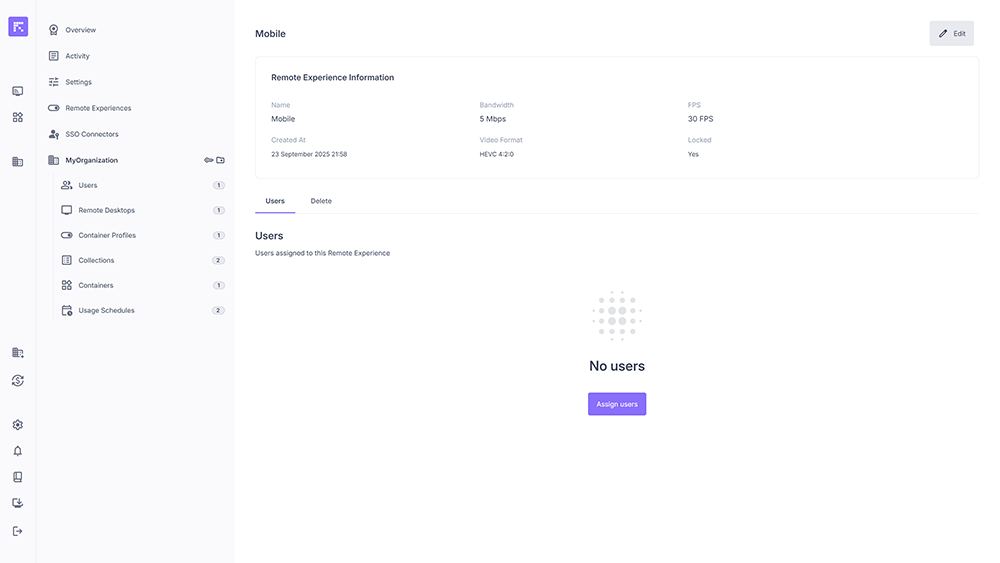
Assign a User¶
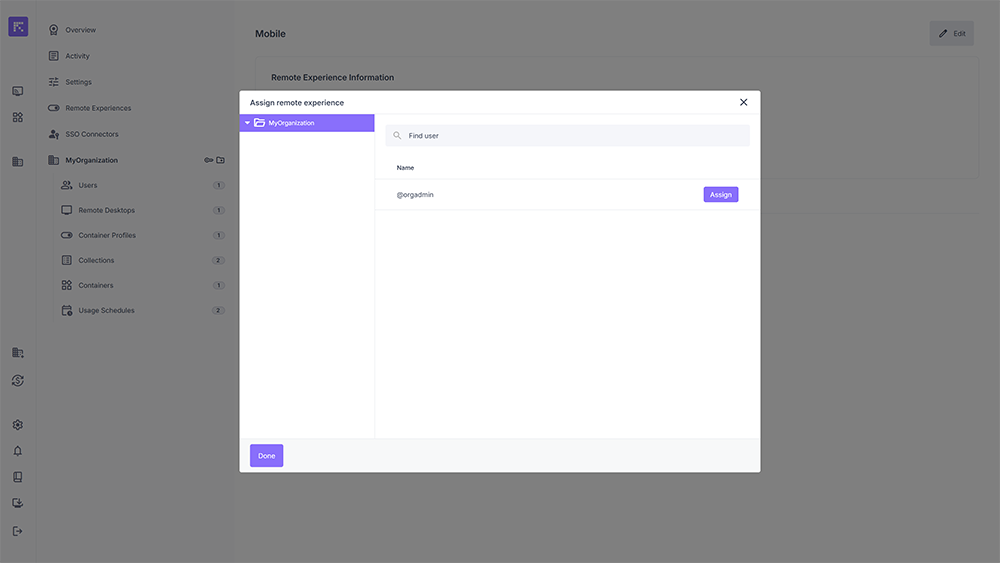
Assigning users to a Remote Experience¶
You can associate a Remote Experience profile with one or more users:
Open the desired Remote Experience.
Click Assign users.
Select the users from the list and confirm.
Once assigned, the user will automatically use the defined settings for their connections.
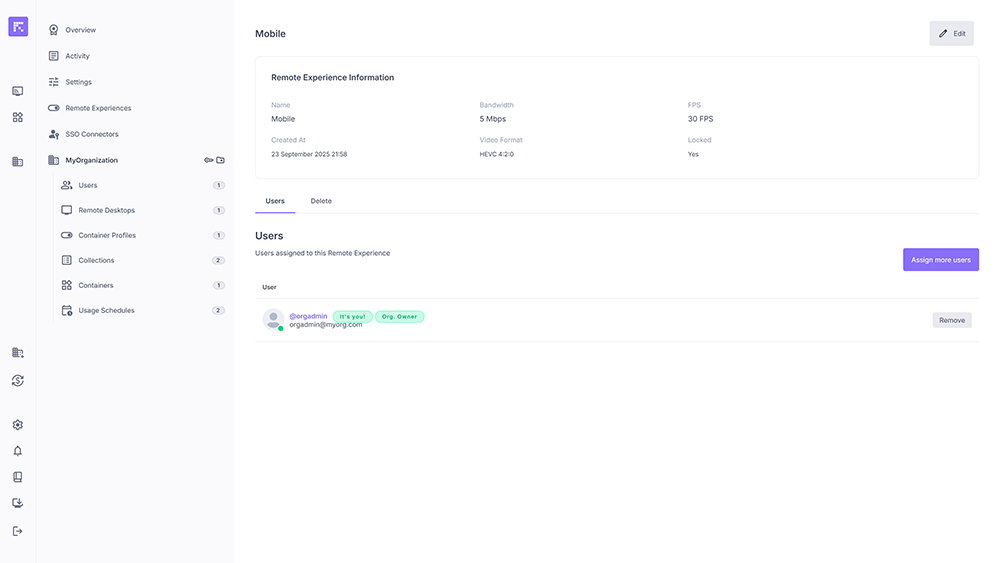
Example of an assigned user¶
Delete a Remote Experience¶
From a Remote Experience page, you can delete it via the Delete tab.
Warning
Warning: deletion is permanent and results in the loss of associated settings.
Summary¶
Create different profiles adapted to common network contexts (e.g. Fiber 60 FPS, ADSL 30 FPS, Mobile 5 Mbps).
Enable Lock Settings to standardize the experience and prevent manual modifications by users.
Assign profiles according to use cases (e.g. a Mobile profile for traveling users).